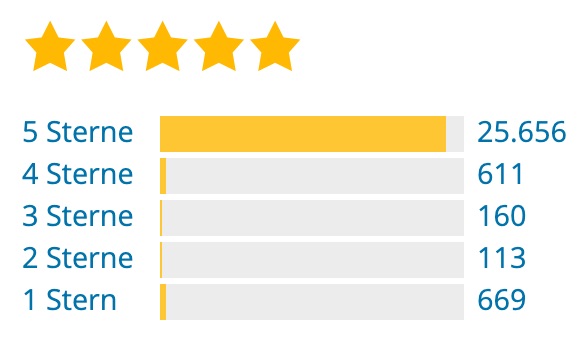
I set up "Yoast SEO" or "RankMath" in every WP installation as an SEO solution. For me, these two tools are among the "Must have" plugins and are therefore in my standard toolbox. In this article, I will go into full detail about the Yoast SEO plugin.
I'm not the only one who thinks that this SEO plugin is great. Today I downloaded the Download history of the Yoast SEO plugin on wordpress.org and to date the plugin has been downloaded and installed around 527 million times.
I wrote the first version of this guide in September 2015 - for the Yoast SEO version at the time, of course. At that time, Yoast SEO had just broken the 90 million downloads barrier.
The SEO landscape is constantly and rapidly evolving. That's why it's important to always stay up to date with the latest information. Discover the most important SEO trends for 2024to optimize your strategy.
The optimal Yoast SEO settings can vary from website to website - simply because every website has different requirements and is usually structured differently. Please use the comment function at the bottom of this page if you have any questions or comments about this tutorial. I will be happy to help you!
But now "butter to the fish"!
Preparations
Some of the steps in this guide require you to have a Google account and access to the Google Search Console. I will explain below how to set up the Google Search Console for your website.
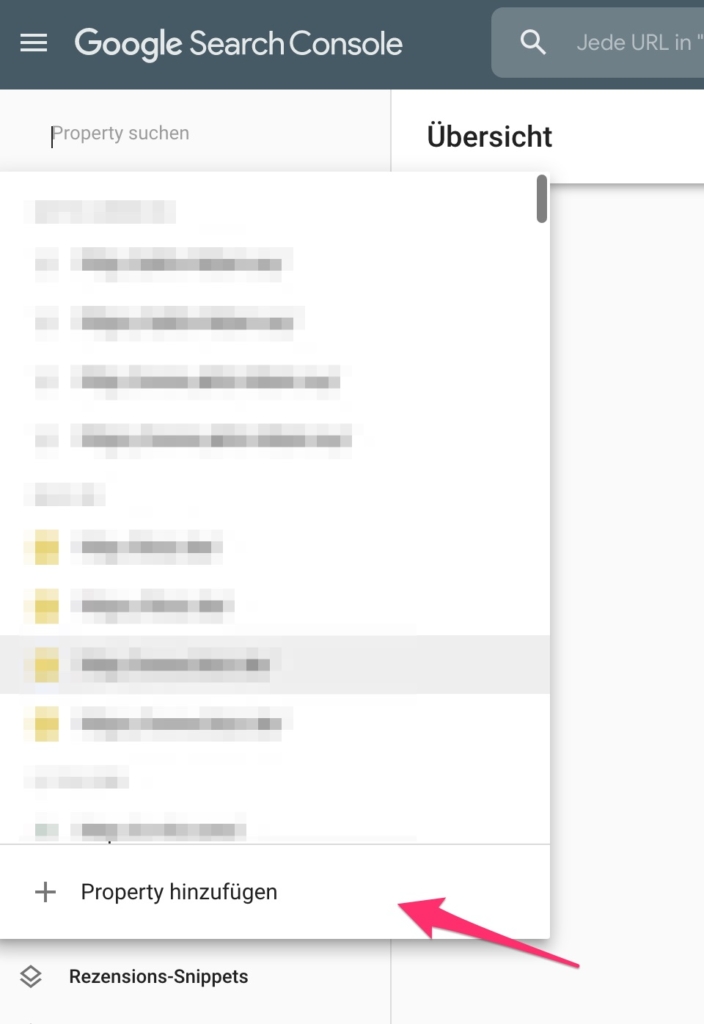
- You need a free Google account for this. Register now or if you already have a Google account, you can proceed directly to the next step.
- Follow this link directly to your "Google Search Console" . Attention, this link opens in a new browser tab. You will now either be asked to log in to Google or, if you are already logged in, you will be taken to the homepage of your Search Console.
- In the upper left area you will find a selection field where you have the option to add a new website to your Search Console by selecting "Add property". After clicking on "Add property", a pop-up window will open.
- Here you select the right-hand option (URL prefix) and enter the domain of your website including http:// or https:// in the input field provided.
- Please set up a property for both the http and the https version if the website is accessible via https. It is also necessary to create both the website with www and without www. In the end, you will have 4 properties in your Search Console: 2 for each protocol (with and without www). If you do not have an SSL certificate, it is sufficient to register only the http variants.
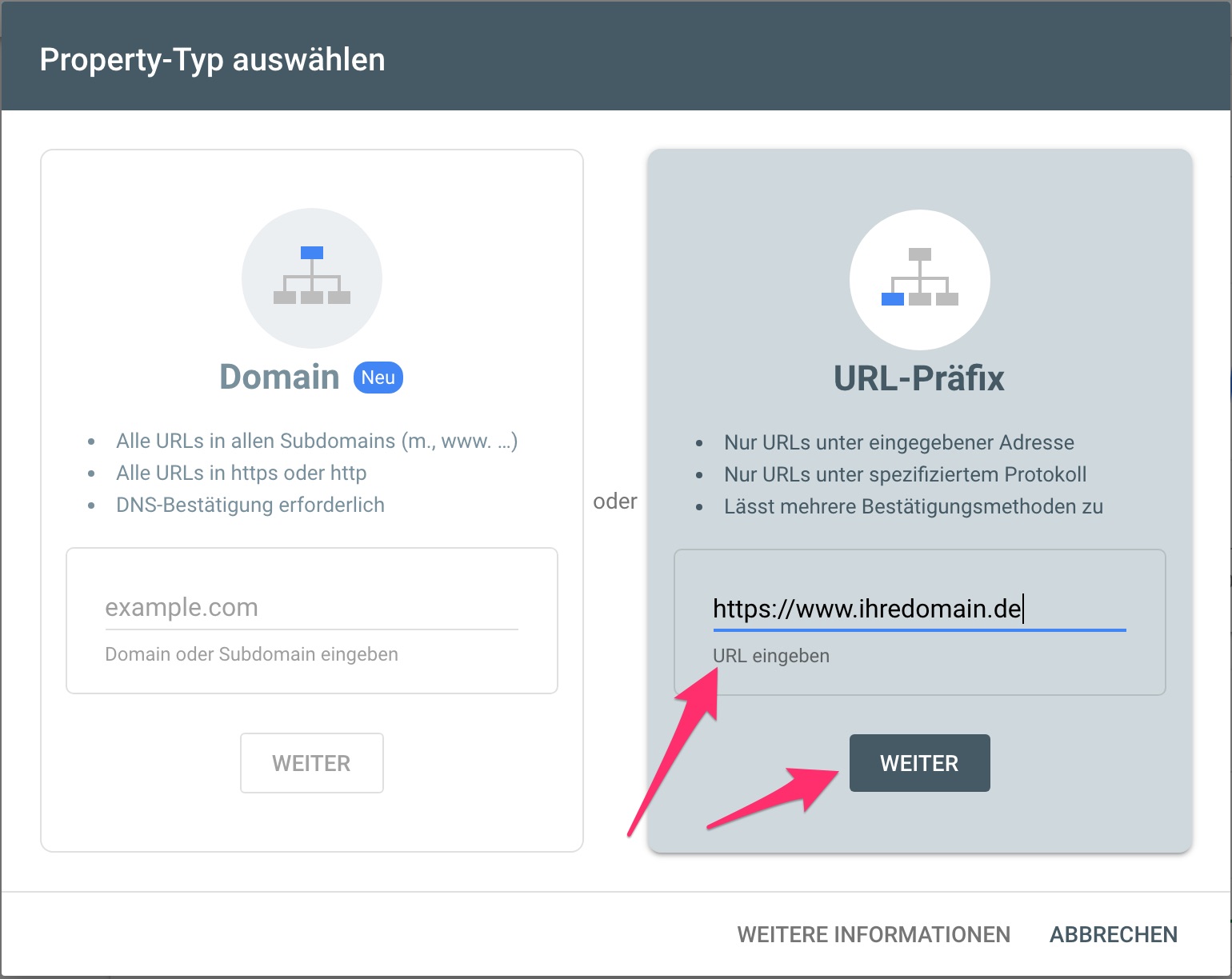
Click the Next button here, as shown in the image above. A selection of different confirmation methods will then appear (see image below).
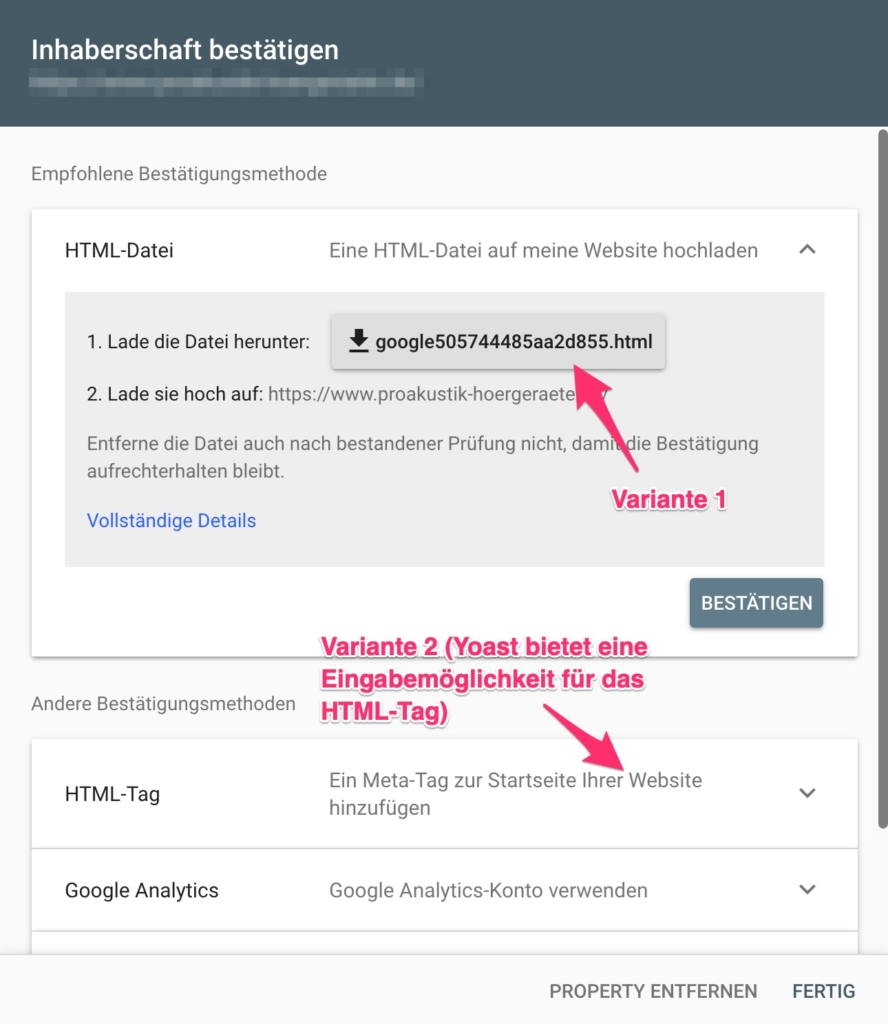
Because Yoast SEO offers simple input options for an HTML tag, select the "HTML tag" option there. A hidden content will then appear:
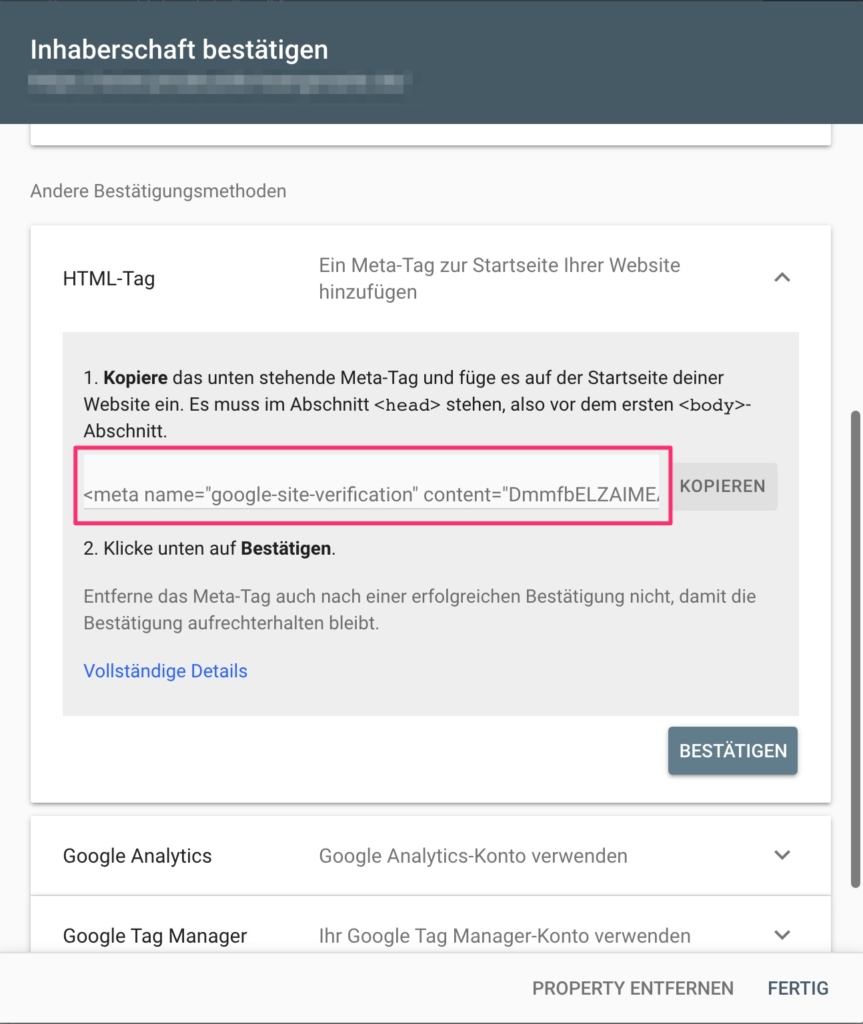
Copy the number salad between the quotation marks after content= and insert it under SEO > General > Tab: Webmaster Tools in the input field provided for the Google verification code and click on Save.
If you can only copy the entire text, simply delete the rest from the field after pasting (including the quotation marks). Now save your changes in Yoast SEO and then click on the gray-blue "Confirm" button in the browser window with the Google Search Console.
Congratulations, you have now verified your page in Google Search Console and can later, for example, create one of Submit Yoast SEO generated XML sitemapto make it easier for the Google bot to quickly find the important pages of your website, to include them in the Google index and to rank them.
Professional preparation of your Google Search Console for WordPress
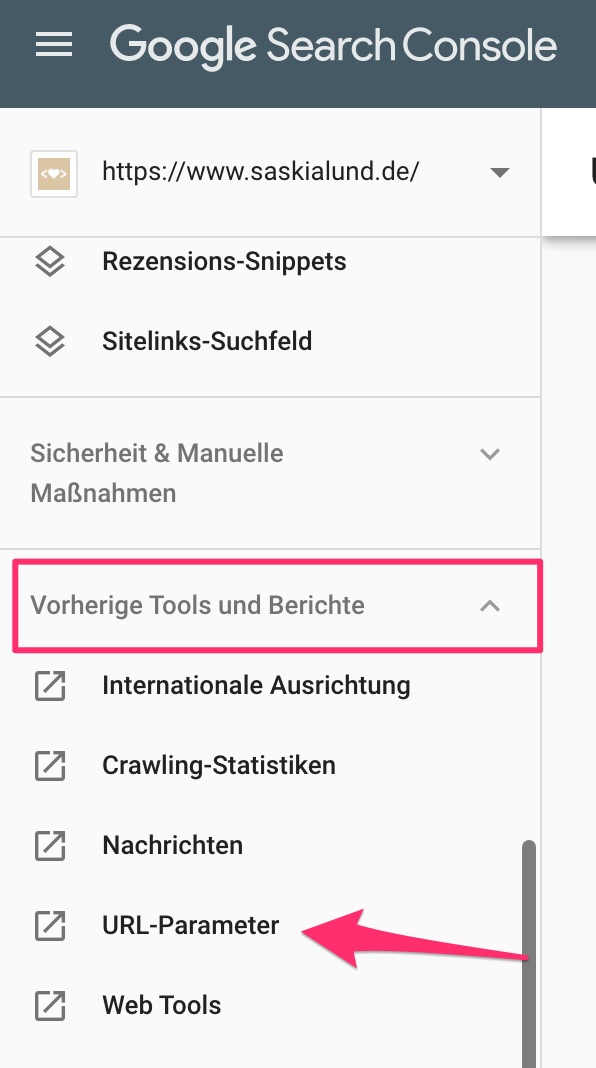
Direct links to individual comments are particularly helpful for visitors on pages/posts with a large number of comments - if you want to link to a specific comment on another page or in a much later comment. However, Google may view these comment links as duplicate content. So what is the solution to this debacle?
If you have familiarized yourself with the Google Search Console and have become a little more confident in its use, simply continue reading here:
Under "Previous tools and reports" → "URL parameters" you will find an interface where you can teach the Google crawler how to deal with URLs that contain certain URL parameters (such as "replytocom") on your own website property. So now we want to tell Google that all URLs to our website that contain the replytocom parameter should not be treated as separate URLS and are best ignored. The interface even allows us to be more specific, what the parameter actually does. The following screenshot shows the input screen for new parameters when you click on the "Add parameter" button.
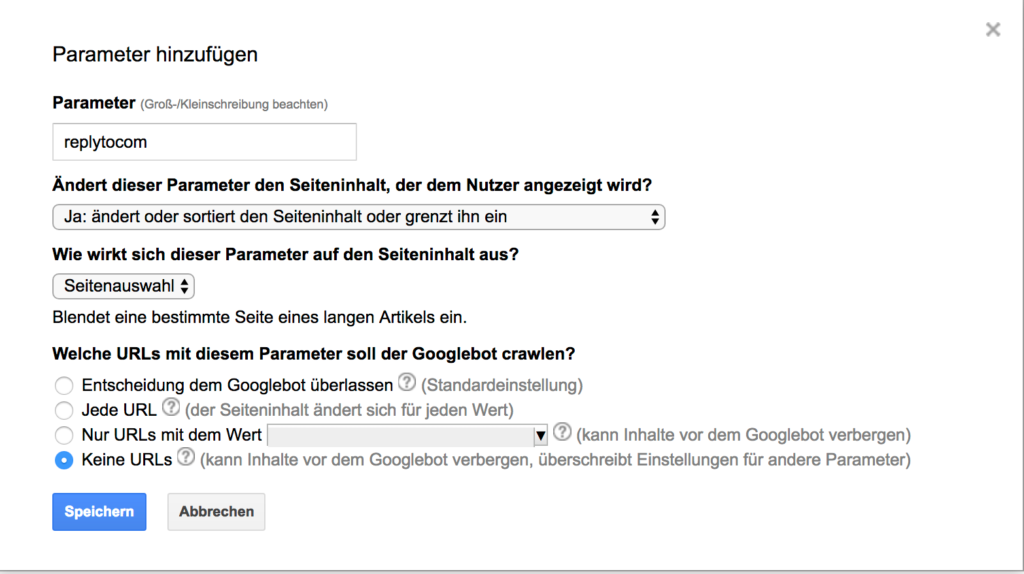
A similar approach can be taken, for example, if you want to tell Google how to handle search results pages. The URL parameter in WordPress is simply s.
If this raises any questions, please use the comment function or hire a professional to configure your Google Search Console 😉
Installation
In your WordPress backend - the so-called dashboard - click on "Plugins" in the vertical menu on the left → Install → Enter the following in the search field (Search plugins): Yoast SEO and press the Enter key. Select the Yoast SEO plugin from the suggested search results by clicking on "Install".
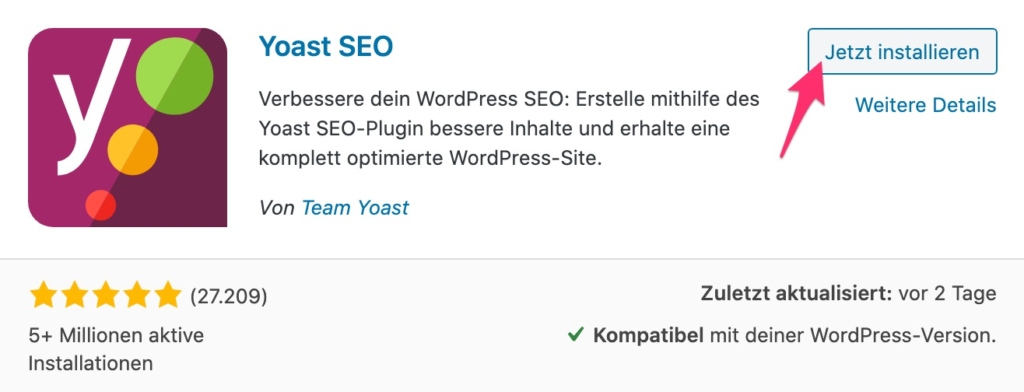
General
Go directly to the "Functions" tab if you have clicked on "General" in the SEO menu. Here we will first determine which Yoast modules we generally want to activate on our website and which not.
The following functions can be activated or deactivated here:
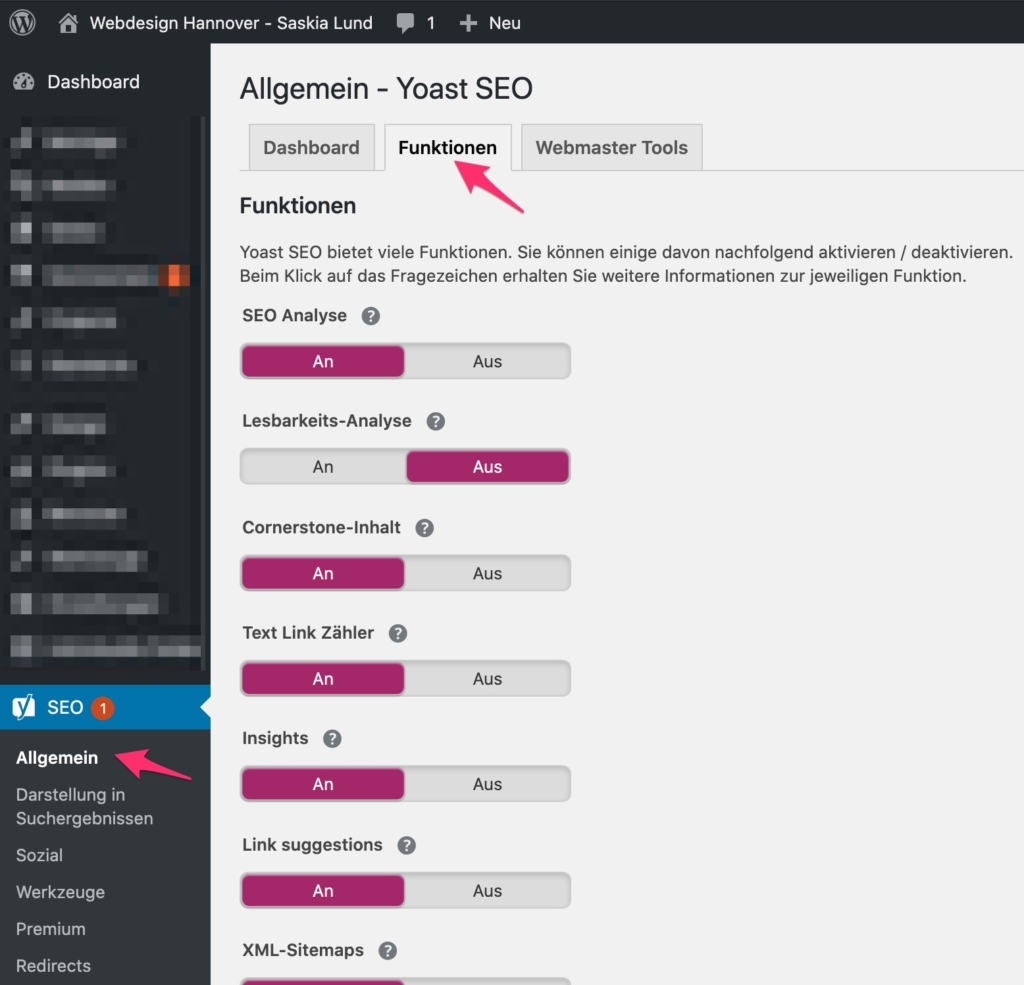
- SEO analysis & readability analysis
- Cornerstone content
- Text Link Counter
- Insights (Premium)
- Link suggestions (Premium)
- XML sitemaps
- Admin bar menu
- Security: no advanced settings for authors
SEO analysis & Readability analysis
The SEO analysis and Readability analysis are two of Yoast SEO's most powerful tools to help you optimize your content for both search engines and your readers. These features provide you with valuable real-time feedback directly in the WordPress editor, so you can continuously improve your copy as you write.
These two tools in Yoast SEO not only help you to make your content search engine friendly, but also support you in meeting the requirements of the Google Helpful Content Updates to fulfill. This update places particular emphasis on content that is useful and informative for users. Yoast SEO checks whether your text is easy to read and well-structured, which helps your content to be rated as helpful by Google. Make sure that your content always focuses on user benefit and that this is supported by Yoast SEO's readability analysis. You can find out more about these trends in my SEO trends 2024 Article.
The SEO analysis in detail
Yoast SEO's SEO analysis checks your pages and posts for a variety of criteria that are crucial for a good search engine ranking. You receive concrete information on how search engine-friendly your content is and where there is still room for optimization.
Important aspects of SEO analysis:
- Focus keyword:
A central component of the SEO analysis is the focus keyword. This keyword should reflect the main content of your page or post. Yoast SEO checks whether the focus keyword is used in the crucial places such as in the title, meta description, headings and in the text itself. - Keyword density:
The analysis evaluates how often your focus keyword appears in the text and gives you an indication of whether you have used it appropriately. Too high or too low a keyword density can have a negative impact on readability and SEO. Yoast SEO helps you to find the right balance. - Meta data:
Your meta titles and meta descriptions play a key role in the visibility of your content in the search results. The SEO analysis checks whether this meta data is optimally formulated and contains the focus keyword. This allows you to increase the click-through rate (CTR) of your pages. - Links:
Internal and external links are essential for a good SEO strategy. Yoast SEO evaluates how well you have integrated internal links to other relevant pages on your website and whether you use high-quality external links. These links not only contribute to SEO, but also improve the user experience. - Technical SEO aspects:
Yoast SEO also checks technical aspects such as the use of alt tags on images, the length and structure of your URLs and the hierarchy of headings. These technical factors are crucial to ensure that your website is optimally crawled and indexed by search engines.
The readability analysis in detail
In addition to the SEO analysis, Yoast SEO offers a comprehensive readability analysis that ensures that your content is not only search engine optimized, but also easy to understand and pleasant to read for your readers. Well-structured and easy-to-understand texts contribute significantly to a positive user experience and can increase the time spent on your website.
Key functions of the readability analysis:
- Sentence length and structure:
Long, complex sentences can make comprehension difficult and reduce readability. The readability analysis helps you to identify such sentences and gives recommendations on how you can break them up and make them easier to understand. Short, concise sentences promote a better reading flow and make the text more accessible. - Heel length:
Yoast SEO checks whether your paragraphs are too long and recommends using shorter paragraphs if necessary. Short paragraphs improve readability, especially on mobile devices, and make it easier for readers to grasp the text. - Heading structure:
A clear and logical structure with meaningful headings is crucial for the readability and SEO of your content. Yoast SEO ensures that your heading hierarchy is correct and that the individual sections of the text are clearly delineated. - Active vs. passive:
The analysis recognizes passive constructions, which are often perceived as cumbersome and less direct. You will receive suggestions on how you can make your texts more lively and dynamic by using active sentences, making them more reader-friendly. - Transition words:
Transition words are important to improve the flow of text and make connections clear. Yoast SEO checks whether you are using enough transition words and makes recommendations for improvement if necessary. This promotes the coherence of your texts and makes them more pleasant for readers to read. - Flesch value:
The Flesch score measures the readability of your text and indicates how easy or difficult your text is to understand. A high Flesch score (e.g. 60-70) means that your text is easy to understand for a wide audience, including students aged 13-15. This is particularly important if you want to appeal to a wide audience.
How to make the most of SEO and readability analysis
To utilize the full potential of these two functions, you should consider the following best practices:
- Continuous optimization:
Check not only new content, but also existing pages and posts regularly with Yoast SEO's analysis tools. This will help you to improve the visibility and reader-friendliness of your entire website. - Strategic keyword use:
Make sure that your focus keyword appears meaningfully and with appropriate frequency in your texts. A natural writing style is not only preferred by readers, but also by search engines. - Improvement of the text structure:
Use the recommendations of the readability analysis to make your texts clear and structured. A logical structure with short paragraphs, active sentences and clear transitions increases readability and comprehension. - Optimization of meta data:
Make sure that your meta titles and descriptions are worded attractively and contain the focus keyword. These small adjustments can make a big difference in the click-through rate and therefore in your ranking. - Consideration of technical aspects:
Don't neglect the technical SEO aspects that Yoast SEO checks. A well-structured URL, the correct use of alt tags and a clean hierarchy of headings make a decisive contribution to ensuring that your content is indexed well.
Conclusion: Holistic optimization for maximum effect
Yoast SEO's SEO analysis and readability analysis are indispensable tools that help you to optimize your content for search engines and readers. By implementing the suggested optimizations, you not only improve the visibility of your website, but also ensure that your texts are read with pleasure. These two analyses work hand in hand to provide you with a holistic optimization that will take your website to the next level.
Further resources on the topic of SEO analysis and readability
- Yoast SEO: Best practices for SEO analysis
- Yoast SEO: How to improve the readability of your content
- Google Search Central: Guide to search engine optimization
Cornerstone content
Since Yoast SEO version 7.x, the Cornerstone Content function has been available. But what exactly is it and why is cornerstone content important for your SEO?
Simple rule of thumb: Cornerstone content is content that you are particularly proud of. Content that reflects your business, conveys your message particularly well or is simply particularly well written. These are posts that should rank very well in the search engines. Cornerstone content is usually "explainer posts" that combine the insights of different blog posts.

If you activate the Cornerstone content function, an additional checkbox appears in the SEO box in the page and post editor:
Think about which 4 to 5 posts your visitors should definitely read on your website. These posts should then be set as cornerstone content using the checkbox above. If you don't have enough content posts on your website that are optimized for keywords that you would like to rank for on Google and other search engines, then sit down and write that content!
If you check the Cornerstone checkbox for a post/page, the link to this post will be prioritized in Yoast SEO in the Link Suggestions module so that you can build a solid internal link structure. You can also create a list of these articles in your post overview. Make sure to set at least one Cornerstone post per category.
All well and good, but why is this important for my SEO now?
It can be very difficult to rank for highly competitive keywords in Google. The cornerstone content approach can help you conquer these difficult keywords. If you write a lot of articles on a particular topic, you can tell Google which of your articles is the most important. Otherwise, sooner or later you will be competing with your own articles and depriving yourself of so-called relevance. A well-built internal link structure shows Google which article is the most relevant.
Simply explained: always link back from the smaller side articles on the same topic to the large main article and thus give this main article the required relevance within your site. The accessibility of the main article directly from the homepage, for example, is already such an increase in relevance for Google.
Text Link Counter
The text link counter is another tool to improve the textual content as well as the contribution within the structure of your website. The text link counter can do two things:
1. it shows you the links within the current text to other posts on your website
and
2. it also shows you how many links from other posts on your website point to the current post.
If you activate the Text Link Counter functionality, you will find these two new counter displays in the WordPress admin area under Posts directly in the list overview for all posts, as additional columns. Have you read the previous section on Cornerstone content? Then you now know how this new link counter can help you to improve your internal link structure and give certain articles more relevance.
Rule of thumb: Pages / posts that have a particularly high number of inbound links from related posts and e.g. from the homepage appear more relevant to Google for this topic. It is only important that this article with the increased internal topic relevance then also provides the corresponding good content.
Insights (Premium)
The Insights functionality is part of the readability module of Yoast SEO in the premium version. It extends the readability analysis with a kind of word usage check. In other words: it checks in real time which words you use how often or most frequently in your text and shows you these. This functionality can help you to focus on the essentials when writing, especially on the current topic.
Imagine you are writing an article about high heels and the most frequently used word in your text is blistering. The focus of your text shifts accordingly...
In the premium version of Yoast SEO, the results of the Insights functionality are evaluated and also used in the Link Suggestions module.
Link suggestions (Premium)
In the premium version of Yoast SEO, the link suggestions functionality is available to you. This tool is another module for the structural improvement of your website. Use it to implement your internal linking strategy. Or even better: develop an internal linking strategy with the help of this tool to push the important content and put the less relevant content at the back.
XML sitemaps
This function should definitely be activated. XML sitemaps are the search engines' road maps. They help the search engine crawler visiting your website to quickly understand the structure of your site and reach the content in a targeted manner. An optimized sitemap is an important part of technical SEO. You can find out more about this in my Guide to technical SEO.
The XML sitemaps created by Yoast SEO ensure that Google can index your content quickly and efficiently. This is particularly important in times of frequent Google Core Updateswhere indexing speed and the topicality of your content can play a decisive role. Make sure that your sitemaps are updated regularly so that Google always sees the latest versions of your pages and posts.
At this point, it makes sense to go into the Google Search Console. If you have not yet implemented the instructions for setting up your Google Search Console, it is best to go back to the top now to the Preparations section and follow the instructions. Then simply scroll back to this point or click on the link in the section above to return here.
Entry of the XML sitemap in the Google Search Console
You should only enter the XML sitemap in your Google Search Console once you are satisfied with the structure of the sitemap. After you have completed the settings in Yoast SEO under Display in search results, only what makes sense for your website should be displayed in the sitemap. You should therefore only return to this section after you have made the above settings.
- In the WordPress admin area, navigate to "SEO" → "General" → "Functions"
- Activate the "XML Sitemaps" function and click on the small question mark symbol to the right of this function. An info text will now appear.
- In this info text you will find a link to your XML sitemap (View XML sitemap). You can copy this link by right-clicking on it. Save only the back part of the linked URL:
/sitemap_index.xml - Register in Your Google Search Console on
- Select the website in question (make sure you select the primary version. If your website is accessible via https and with www and this is the URL that is set in your WordPress, then select the property https://www.ihredomain.de in the Google Search Console). Now you can access your homepage in the Search Console
- Navigate to "Index" → "Sitemaps" in the left-hand menu
- Paste the above part of the URL into the field provided.
- Test the sitemap and then submit it by clicking on the corresponding buttons.
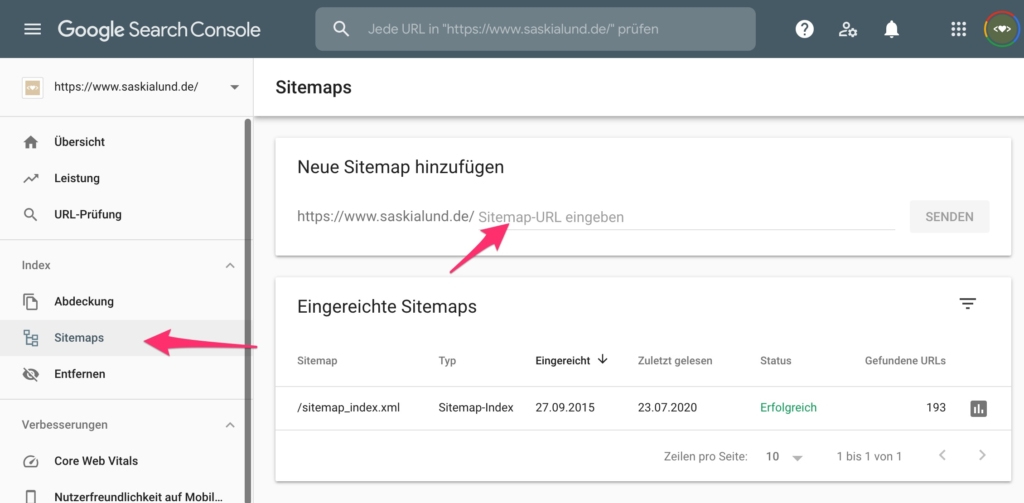
It may take some time for Google to process the submitted sitemap. Sometimes even several days.
The admin bar menu display is also a "nice-to-have-but-not-must-have" functionality in Yoast SEO. If you activate it, a new item is displayed in your WP admin bar, in which the Yoast plugin informs you about all kinds of things: useful links to third-party tools for page analysis or, for example, easy recognition of new notifications concerning your Yoast SEO.
Security: no advanced settings for authors
It is advisable to deactivate this if the editorial work is carried out by many different people and you do not want the authors to have administrative rights to your posts. If this function is activated, authors can, for example, exclude individual posts from search engine indexing or set redirects.
Tab: Webmaster Tools
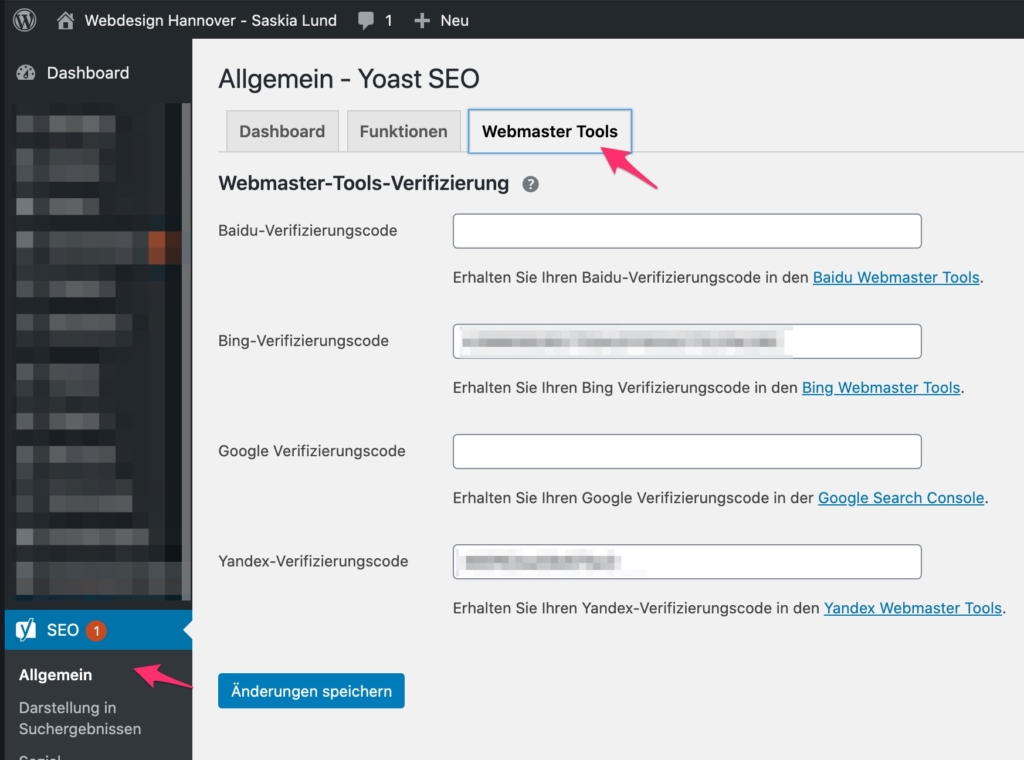
Click on the links for Baidu, Bing, Google and Yandex one after the other. If possible, register with all four search engine services. Registration is free of charge. Set up your user accounts and then enter the respective IDs in the fields shown here.
The processes for the search engines are very similar (example: Setup for Google ). If you still have any questions, please use the comments function at the end of this article.
For a deeper integration and better use of Webmaster Tools, read my comprehensive guide to technical SEO.
Indexables (from version 14.0) - The new database structure for better performance
Yoast SEO has made real progress with the introduction of "Indexables" in version 14.0. This innovative database structure not only significantly improves performance, but also changes the way SEO data is processed. In this section, you will learn what indexables are all about, why they are so important and how you can make the most of this new feature.
What are indexables?
Think of indexables as a kind of turbo for your website. Before version 14.0, SEO-relevant information was generated dynamically with every page view - a process that could put a strain on your servers and increase loading times. With indexables, however, Yoast SEO stores this information in a central database in advance, which drastically reduces the number of database queries.
This database structure includes everything that is relevant for the search engine optimization of your website: metadata, titles, descriptions, canonical URLs, social media metadata and Schema.org data. In short, all the information that makes your website understandable and visible to search engines and social networks.
Why are indexables important for your website?
The advantages of the indexables function are far-reaching:
- Improved performance:
By reducing database queries, the loading times of your website are significantly shortened. This not only means a better user experience, but also a positive impact on your ranking in the search results. - More efficient data management:
As all SEO data is stored in one central location, you can make changes more quickly and easily. Your website reacts immediately to adjustments, which is particularly beneficial for extensive page structures. - Scalability:
For larger websites with many pages, this structure offers excellent scalability. No matter how complex or extensive your website is - it remains fast and efficient.
How do you make optimum use of indexables?
To exploit the full potential of indexables, you should follow these steps:
- Database optimization:
After you have activated the indexables, it is advisable to optimize your database. Yoast SEO offers a special tool for this under "SEO" > "Tools" > "Optimize database". This ensures that all SEO data is saved correctly in the new structure. - Regular updates:
Always keep your Yoast SEO plugin up to date. With each new version, Yoast brings improvements and bug fixes that further optimize the Indexables function. - Use caching plugins:
Combine Yoast SEO with a powerful caching plugin such as WP Rocket or W3 Total Cache. This combination can significantly increase the performance of your website. - Monitor Core Web Vitals:
The performance of your website is a key factor for your ranking. Use tools such as Google PageSpeed Insights or the Google Search Console to monitor and optimize the impact of indexables on the core web vitals of your website.
Indexable and technical SEO
The introduction of indexables has also affected the technical SEO of your website. Since the SEO data is retrieved faster and more efficiently, you can focus on optimizing other technical aspects, such as the crawlability and indexability of your website.
Conclusion: Indexables as a game changer
Indexables are more than just a technical update - they are a real game changer. With this new database structure, you can significantly increase the performance of your website and ensure that it works optimally for both search engines and users. By combining indexables with other optimization measures, you lay the foundation for a successful SEO strategy.
Further resources on the topic of indexables
- Yoast SEO: What are indexables?
- Google Search Central: Improvements to the loading time of your website
- Moz Blog: Technical SEO and why it's important
Integrations
Access to the integrations
To access the integrations in Yoast SEO, proceed as follows:
- Log in to your WordPress dashboard:
Open the admin interface of your WordPress website. - Navigate to Yoast SEO:
In the left sidebar of your dashboard, you will see the Yoast SEO menu. Click on "SEO" to open the Yoast SEO main menu. - Open the "Integrations":
In the Yoast SEO Dashboard, you will find the "Integrations" tab under "General". Click on it to see a list of the available integrations.
Available integrations in Yoast SEO
In the "Integrations" tab, you will find switches to activate or deactivate the following integrations:
SEMrush
- Function: Keyword research and competition analysis.
- Description: The SEMrush integration allows you to research relevant keywords directly in Yoast SEO and analyze their competitiveness. This feature is available in the Yoast SEO meta box on the edit page of each post or page.
- Activation: Go to "SEO" > "General" > "Integrations" and activate SEMrush.
Zapier
- Function: Automation of workflows.
- Description: With the Zapier integration, you can connect Yoast SEO with over 2,000 other apps to automate workflows. This could include, for example, automatically sharing new blog posts on social networks.
- Activation: Go to "SEO" > "General" > "Integrations" and activate Zapier.
Google Search Console
- Function: Website performance analysis.
- Description: The integration makes it possible to import data from Google Search Console directly into Yoast SEO to monitor crawling errors and indexing issues.
- Activation: Connect your website to the Google Search Console under "SEO" > "General" > "Webmaster Tools".
Wincher
- Function: Keyword ranking tracking.
- Description: The Wincher integration allows you to monitor the position of your keywords in the search engines directly in the Yoast SEO Dashboard.
- Activation: Go to "SEO" > "General" > "Integrations" and activate Wincher.
Slack
- Function: Notifications about SEO events.
- Description: With the Slack integration, you can send notifications about SEO events such as crawling errors or indexing issues directly to a Slack channel.
- Activation: Go to "SEO" > "General" > "Integrations" and activate Slack.
WordProof
- Function: Blockchain-based time stamping.
- Description: This integration allows content to be provided with a blockchain timestamp to prove its authenticity and strengthen trust in your content.
- Activation: Go to "SEO" > "General" > "Integrations" and activate WordProof.
IndexNow
- Function: Immediate indexing in search engines.
- Description: IndexNow immediately informs search engines such as Bing and Yandex about changes to your website to speed up indexing.
- Activation: Go to "SEO" > "General" > "Integrations" and activate IndexNow.
Social Previews (Premium)
- Function: Preview of the presentation in social media.
- Description: This function allows you to preview how your content will look on Facebook and Twitter before it is published.
- Location: This preview is available in the Yoast SEO meta box on the edit page of each post or page.
Redirect Manager (Premium)
- Function: Management of redirects.
- Description: The Redirect Manager helps you to create and manage 301 redirects directly in Yoast SEO to ensure that all pages are redirected correctly.
- Location: You can find this function under "SEO" > "Redirects".
Content Insights (Premium)
- Function: Analysis of the content focus.
- Description: Content Insights shows you the five most common words or phrases in your text so you can make sure your article is well focused.
- Location: This function is available in the Yoast SEO meta box on the edit page of each post or page.
Display in the search results
The correct presentation of your content in the search results is crucial in order to be recognized by the Google Core Updates not be negatively affected. These updates regularly re-evaluate the relevance and quality of content. With Yoast SEO, you can ensure that your snippets are engaging and informative. This increases your chances of ranking well even after a core update. Make sure to formulate your meta titles and descriptions in such a way that they match the search intentions of users and also contain the most important keywords.
Important basic settings: Company name, location and separator
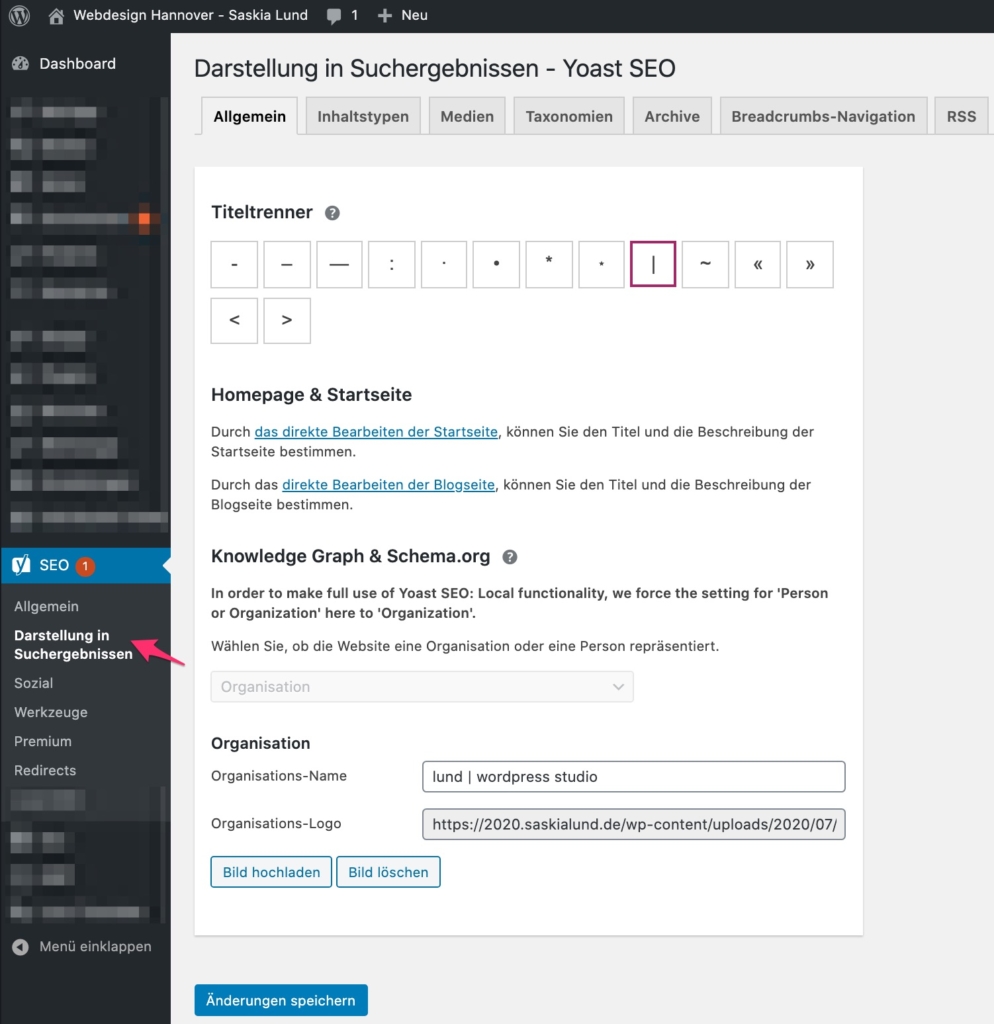
Enter your company name and remember to include your location in some form if this is important for your company. This is the case, for example, with craft businesses and other local service providers. When it comes to your company logo, you should not be too frugal with the image size and upload an image file that is at least 200x200px in size; however, I would rather recommend 1024px x 1024px.
You can also specify here which separator should be displayed in the browser tab when the page title is generated. I personally always use a pipe character (vertical hyphen). This setting is subject to your subjective preference. Before Yoast SEO 7.x, there was another setting at this point for the forced overwriting of title outputs. Enabling this feature could correct page title output errors (for example, duplicate output of the page name in the SEO title). This is a known issue. If you move the mouse pointer over the title of your page in the browser tab, the generated page title will be displayed after a short time. If the problem occurs on your site, you can fix it relatively easily without the need for this forced functionality, if you are confident enough:
if you navigate to Design → Editor in the WordPress menu and open Header.php there. Find the line with the title elements (
Save the file and check the result by hovering over the title of your page in the browser tab again. Test the whole thing on various subpages of your homepage, as this code change affects every single page of your website. Your page titles should now be displayed correctly.
Schema.org and rich snippets: More visibility through structured data
An often underestimated but extremely effective area of "presentation in search results" is the integration of Schema.org markup. Schema.org allows you to tell search engines exactly how certain content on your website is structured. This can lead to so-called rich snippets, which not only make your search engine results more visually appealing, but also display valuable additional information such as ratings, prices or event details directly in the search result.
Rich snippets are a great way to stand out from the competition. For example, if you run a local business, you can ensure that your address, opening hours and even customer reviews appear directly in the search results by integrating local schema markup. These optimizations can significantly increase click-through rates and give you the edge in search results.
Yoast SEO takes over the automatic generation of the basic framework for the Schema markup based on the content type of your page or post. However, this automatic generation is only the beginning. To exploit the full potential, you should customize the schema data. This is particularly valuable if you display specific content such as recipes, events or products on your website. Yoast SEO's advanced schema settings allow you to customize the generated markup to fit your exact needs.
Individual adjustments and strategic considerations
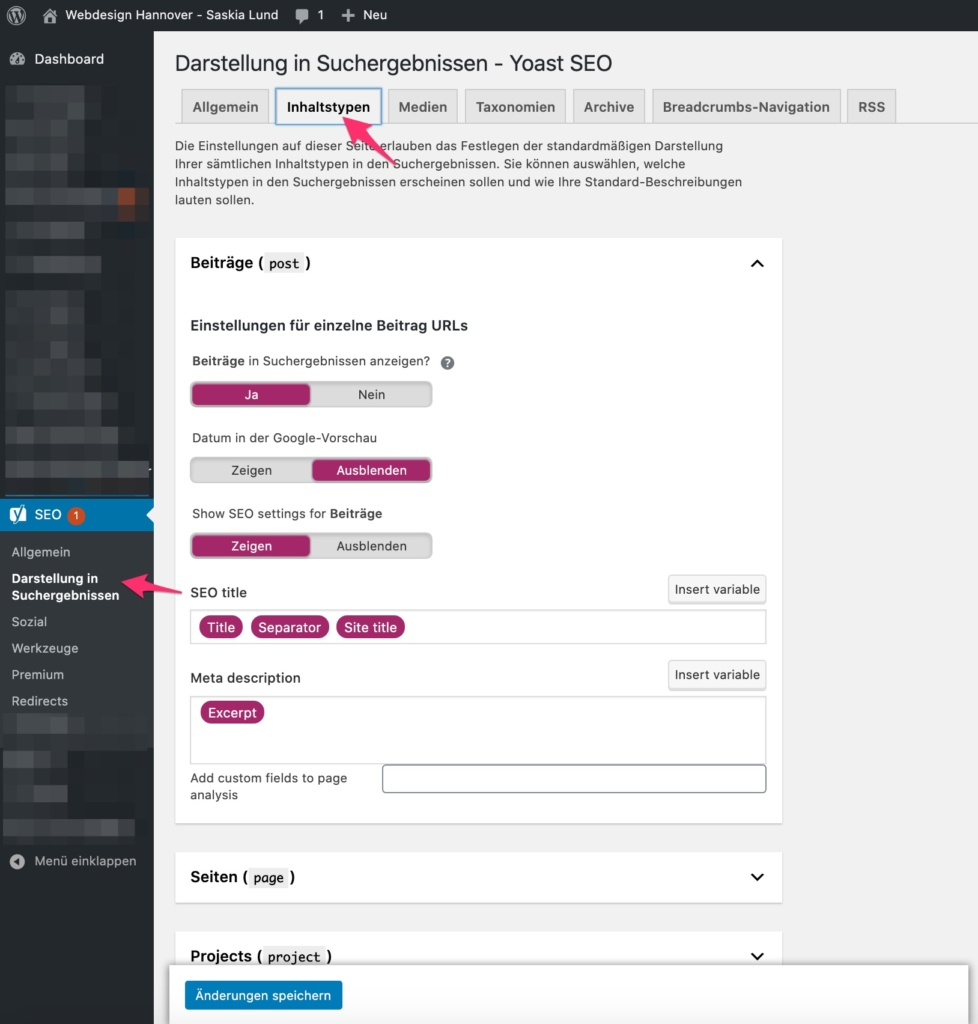
Not every page on your website is suitable for indexing. It often makes no sense to have the URLs of slider pages or system-generated pages indexed, for example. By excluding such irrelevant pages from indexing, you not only improve the clarity of your sitemap, but also the general SEO performance of your website. This targeted control helps search engines to efficiently capture the truly relevant content of your website and rank it better.
You can define individual SEO titles and meta descriptions for each page or content type in Yoast SEO. If you leave these fields blank, the default templates will be used. This automatic filling is practical, but it is worth thinking specifically about suitable content for these fields before publishing a new post or page. After all, the meta data is the "figurehead" of your page in the search engine results, and a well-designed entry is more likely to be clicked on.
Optimization and validation of your structured data
To ensure that your schema markup is implemented correctly, I recommend regularly using tools such as the Google Rich Results Testing Tool or the Schema.org Validator to use. These tests help you to identify and correct potential errors before they have a negative impact on your search results. By regularly checking and adjusting your structured data, you can ensure that your website is displayed optimally in the search results.
Simple placeholders (title variables)
You can define the following placeholders for the automatic assignment of the correct terms in your SEO titles and SEO descriptions both globally in the SEO menu under Display in search results, as well as in the individual fields for SEO titles and descriptions in the Yoast SEO metabox in the respective page editor. You can also insert your own text at any position.
| Placeholder | Description |
|---|---|
%te%% | Date of the article/page |
%%title%% | Title of the post or page |
%%parent_title%% | Title of the parent page |
%%sitename%% | Global website name (WordPress settings) |
%%sitedesc%% | global page subtitle / WordPress tagline (subtitle) |
%%excerpt%% | Text excerpt from article / page (or automatically generated if not available) |
%%excerpt_only%% | Text excerpt of the article / page (without auto-generation) |
%%tag%% | Keywords of the entry (separated by a comma) |
%%tag_description%% | Keyword description |
%tegory%% | Categories of the contribution (separated by a comma) |
%tegory_description%% | Description of the category |
%%term_title%% | Term title (e.g. for taxonomy pages of custom post types) |
%%term_description%% | Term description |
%%searchphrase%% | Searched term |
%%sep%% | separator, which is used in Yoast SEO or in the wp_title()day is defined. |
Advanced placeholders (title variables)
Sometimes the placeholder variables above are not enough. For example, if you want to set up the SEO fields of a taxonomy page of an individual content type (custom post type). Or simply if you want to make further specifications.
| Advanced placeholders | Description |
|---|---|
| Singular of the contribution type (e.g. event) |
| Plural form of the article type (e.g. events) |
| Update date of the article / page |
| ID of the article / page |
| Author-"Nicename" of the article / page |
| "Biographical information" of the article/page author |
| Author user ID of the article / page |
| current time |
| today's date |
| today |
| this month |
| this year |
| current page number with context (e.g. page 2 of 4) |
| Current total number of pages |
| Current page number |
%ption%% | Caption file attachment |
%%focuskw%% | Focus keyword of the article |
%%term404%% | Page slug that caused the 404 error |
%_%% | Value of a user-defined field of the article |
%%ct_%% | Individual taxonomy of a contribution (separated by a comma) |
%%ct_desc_%% | Description of the individual taxonomy |
Make sure that you enter your main page title, which is marked with the placeholder %%sitename%% is always placed at the end of the respective SEO title template.

I took the opportunity to change my snippet for the homepage a bit. It will hopefully be updated in the Google index in the next few days (or weeks).
Make an effort!
Take the trouble to write unique meta descriptions for each post/page. Otherwise, only a short excerpt from the content text of the respective page or post will automatically be displayed in the search results snippet. Although you have set up a good template as standard with these instructions in Yoast SEO, I would still recommend writing individual meta descriptions in the post/page editor if the SEO titles and descriptions automatically generated using the placeholders do not fit a page well.
So the only thing that really helps is the hard way: make coffee and write and optimize meta descriptions for every single page.
- a wise woman -
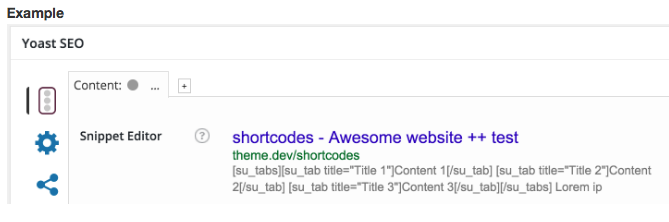
The reason for this is not only that the meta descriptions are easier to read and look nicer when written individually. The background to this is that from time to time shortcodes may have been entered in individual pages or posts in the editor window. Directly at the beginning of the actual text. Plugins such as Visual Composer, for example, which enjoys great popularity among premium theme developers and their customers, is one such candidate: it places masses of shortcodes in the editor window. Not visible to the user, because when they change something in the backend, they have switched to Visual Composer and use the beautiful Klicki Bunti interface to maintain their content. But once you switch back to the default editor - the text editor - you will see these tons of shortcodes that the VC generates and places based on your input. The same applies to any other shortcode-based page builder.
If you have not created an individual meta description for a content or post page generated entirely in the VC Editor, YOAST tries to make sense of these many shortcodes and generates a corresponding meta description. The result is something like what you see in the screenshot above. This behavior is already known by Yoast and is said to have been fixed since Yoast 3.1. However, on May 7, 2016, I had to deal with a customer's WP website, where a Visual Composer in the latest version at the time (after the aforementioned patch) was pre-installed together with a theme, Yoast 3.1.3 and WordPress 4.5 was used. And this problem also continued to occur here. However, the shortcodes are not displayed in plain text in the meta description, but Yoast converted them into a kind of endless jumble of characters. And this is also undesirable.
However, this bug has now been fixed because the Metabox works differently today than it did back then.
In 2019, a similar bug was found with the Site Origin Builder. There is still one open case on Github. What you need to understand here, however, is that this is not what Google (or any other search engine) will later display in their search results pages. This is just a local preview, which is a bit buggy in some page setups (currently in combination with the Site Origin Builder). This is why the bug is also marked with a "minor bug" tag on Github, because the real snippets generated by Google remain unaffected by this local view.
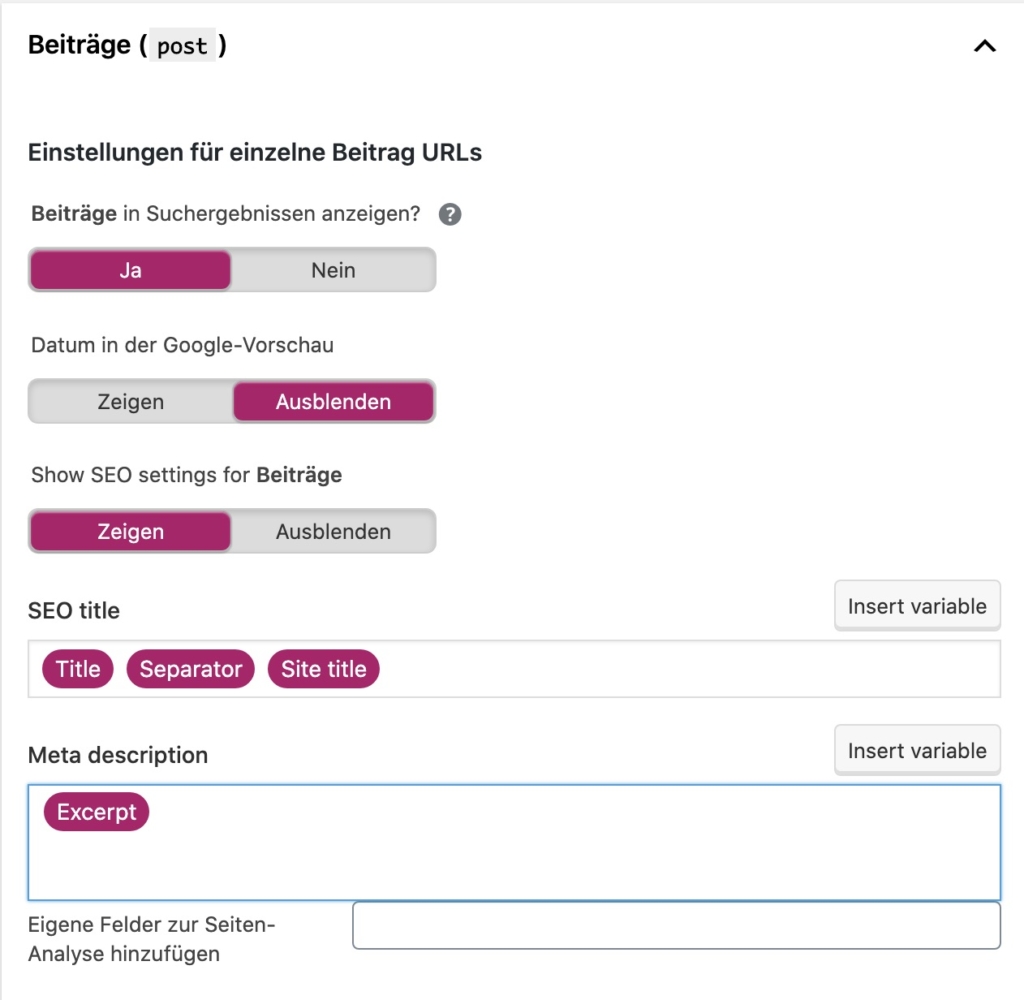
If you also use the variables listed in the figure above for your settings, the page/post title will be used as the SEO title and your main page title will always be appended at the end - unless you define an individual SEO title in the SEO section under "Edit page" or "Edit post".
Display in the search results
If you deactivate the display in the search results, you specify that this content type should not be listed in the search engine index (noindex) and should also not appear in your sitemap.
Date in the snippet preview (code snippet)
If you activate this, the publication date of the respective content type will be displayed in the search engine results. This setting should be used with caution, as the content on your homepage may appear outdated over time.
Yoast SEO Meta Box
Deactivate this function for each content type if you want to hide the Yoast SEO optimization area in the edit window of the respective content type.
Tab: Taxonomies
By partially entering in the section illuminated placeholders such as t will pop up a list from which you can select the appropriate placeholder by clicking on it. This then creates a "purple" Yoast placeholder tag.
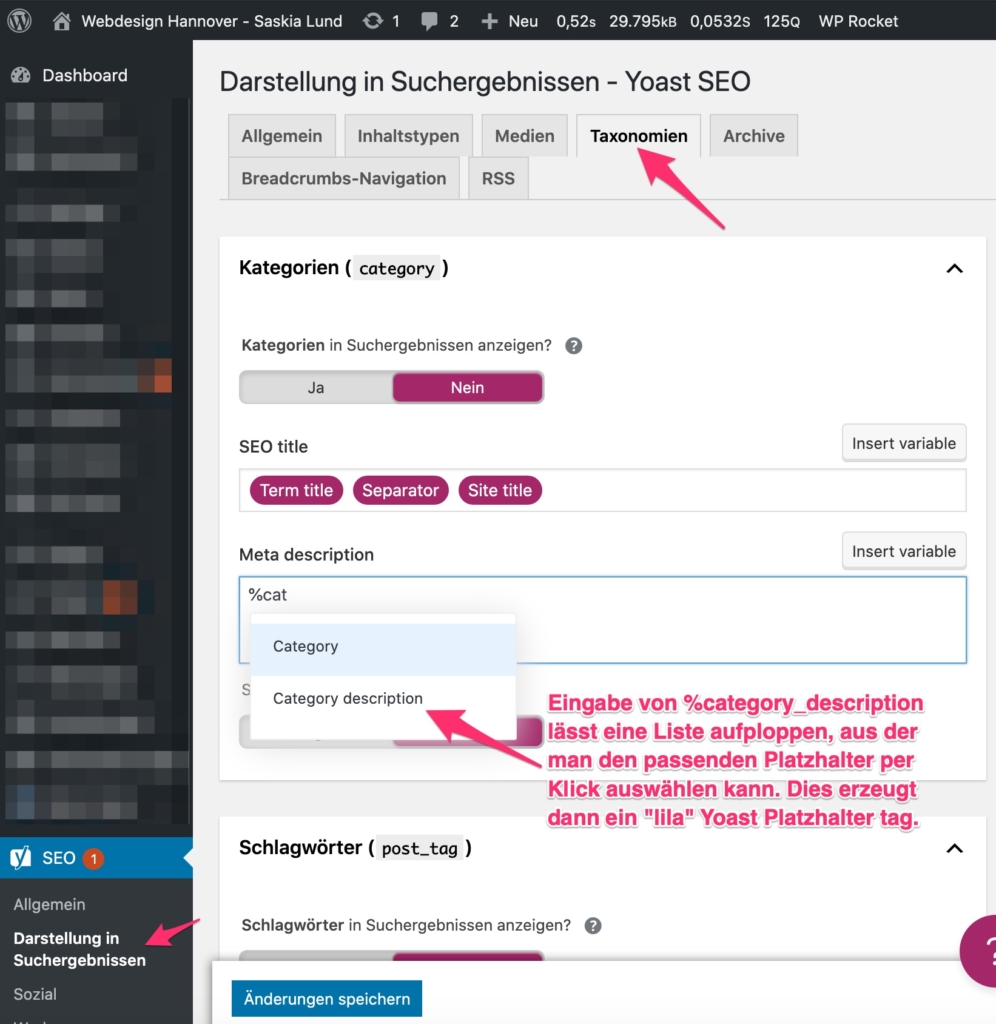
For example, I set my keyword archive pages so that they are not indexed by search engines. This prevents Sanctions due to duplicated content ("duplicate content penalties")
Option: Category URLs
By default, WordPress includes the word "category" in the permalink structure of your blog posts. As soon as you call up a post category, this setting will remove this unsightly link addition. An automatically generated link such as https://www.saskialund.de/category/news will look like this instead: https://www.saskialund.de/news
Tab: Archives
In the Archives tab, you can set whether author or date archives should be activated across the board or not. Think carefully about what makes sense for your website. You may damage the output of your calendar or event plugin if you deactivate the date archives. Therefore, do not deactivate the date archives if you use a type of calendar or event plugin on your website.
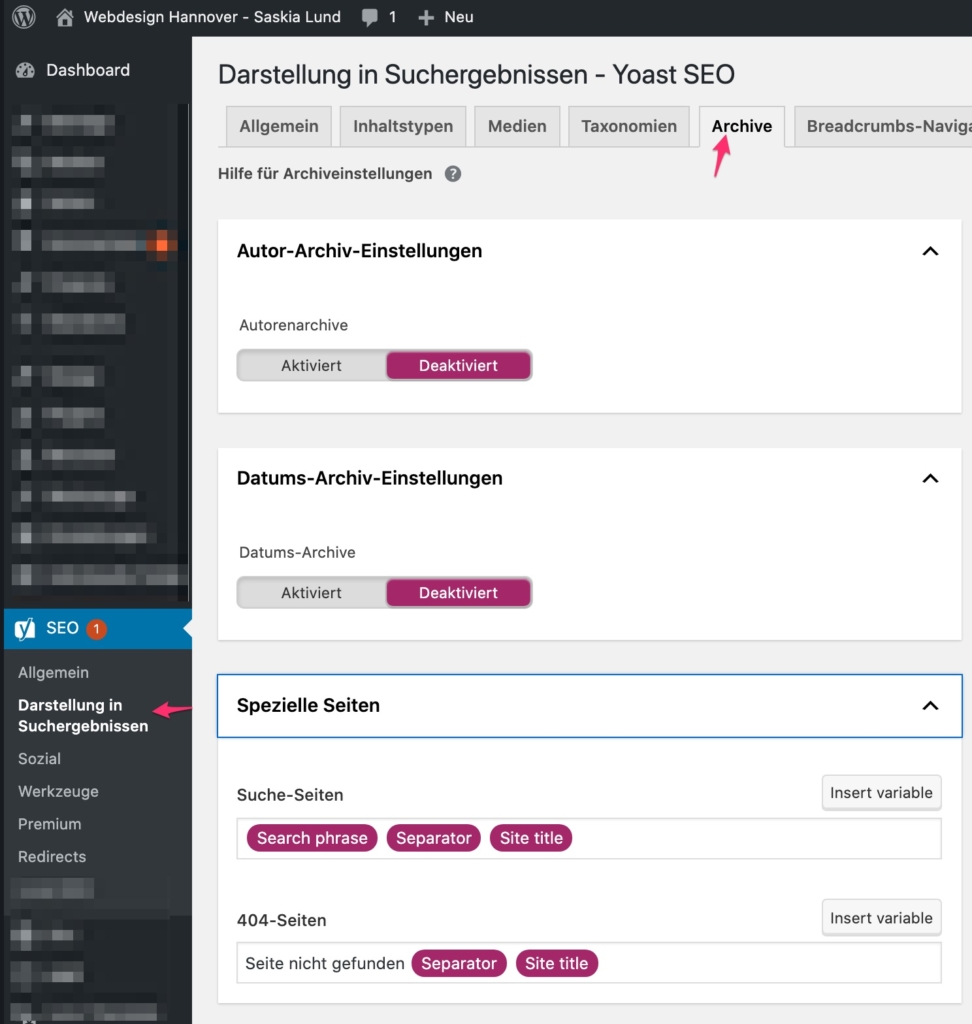
Before I went live with the current design and rework of my website, I had not activated the Yoast SEO breadcrumbs in my settings, because I was using the Plugin Breadcrumbs NavXT for this purpose. It is very flexible to use. And can be fully customized to your own website. With the new look, I have also changed a few things under the hood and now use the Yoast breadcrumbs in a form modified with php filters.
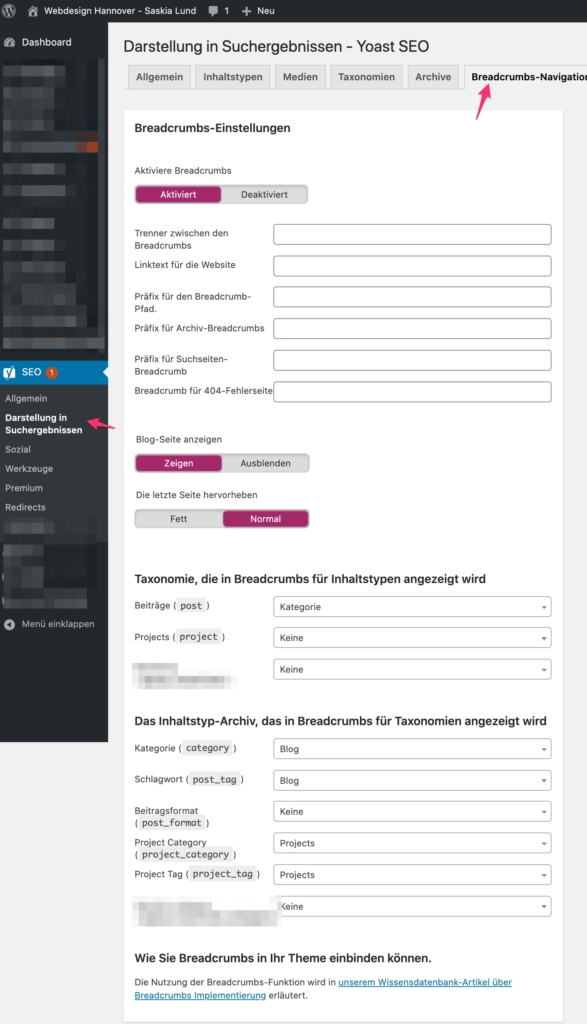
Remember that you may have to adapt the template files of your theme if the breadcrumbs are not already integrated. However, many themes already come with their own solution for breadcrumb menus. In this case too: deactivate Yoast Breadcrumbs - unless your theme explicitly supports Yoast Breadcrumbs.
What are "breadcrumbs"?

Breadcrumbs are the navigation text that is displayed above the page content.
Adding a so-called breadcrumb menu is particularly user-friendly because it helps your site visitors and search engines to find their way around and to structure your site content.
If your theme does not have its own breadcrumbs, you can add the Yoast breadcrumb php function to the following code in your theme files. To do this, you must have access to your theme files either via the file editor in WordPress or via FTP/SSH or SFTP. Depending on the theme, the code can be placed in index.php, single.php, page.php or simply in header.php. It is important that the breadcrumb function is in a position that is within the body-tags and preferably somewhere inside or above the main content container so that they are ultimately visible. (or Follow Yoast's instructions on the topic of integrating breadcrumbs):
if ( function_exists('yoast_breadcrumb') ) {
yoast_breadcrumb('<p id="breadcrumbs">','</p>');
}Tab: RSS
Your WordPress site automatically generates a so-called RSS feed. Here you can set which text should be displayed before and after each entry in your feed.
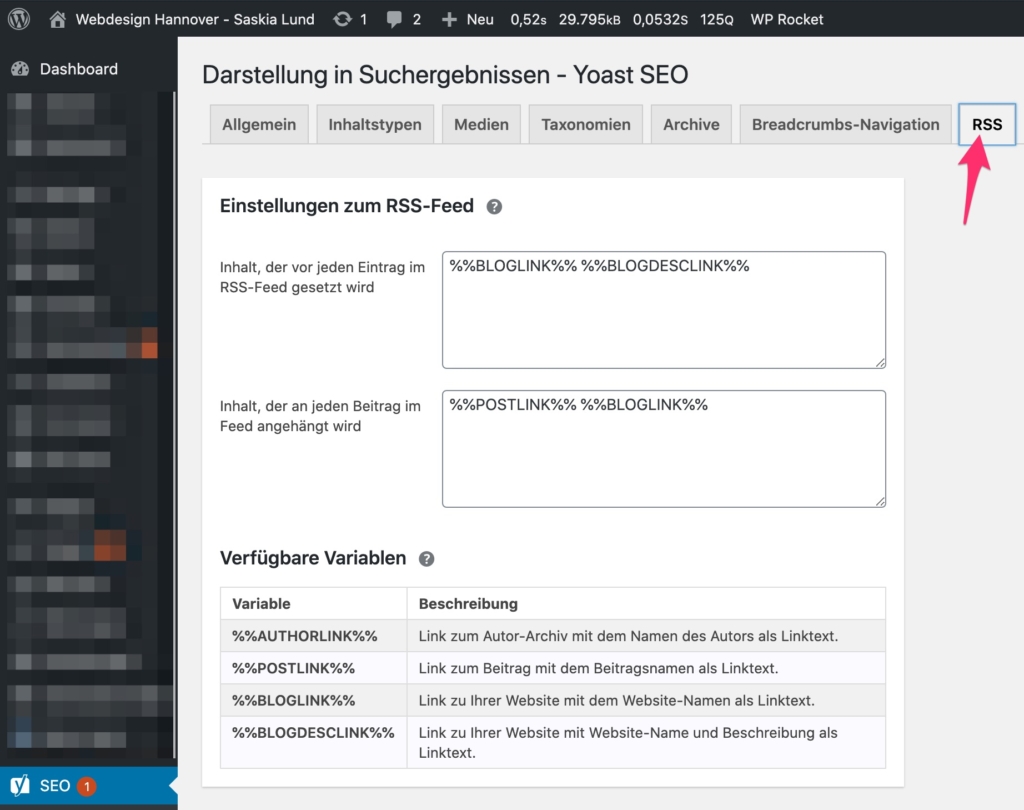
Before Each contribution is displayed in your → automatic RSS feed the following: %%BLOGLINK%%
%%BLOGDESCLINK%%
And this appears to each contribution:
%%POSTLINK%%
%%AUTHORLINK%%
You can add or remove text here. As you wish. For example, you can download the feed at https://www.ihre-domain.com/feed/ view.
Support for multilingualism
In a globally networked world, the multilingualism of a website is often essential to effectively address different target groups. Yoast SEO offers comprehensive support for multilingual websites and helps you to present and structure your content optimally in multiple languages. This functionality is particularly important for companies that operate internationally or for websites that operate in different markets.
Yoast SEO works seamlessly with the leading multilingual plugins such as Polylong, TranslatePress, MultilingualPress and WPML together. Depending on the use case and requirements profile, I usually recommend one of these solutions to my customers, although based on my experience I would advise against using WPML. Nevertheless, for the sake of completeness, the WPML integration should also be discussed here.
Why multilingualism is important for SEO
Providing content in multiple languages not only opens up new markets for you, but also significantly improves the user experience. Search engines like Google prefer websites that are tailored to the needs of their users, and this includes providing content in the user's native language. A well-structured, multilingual website can significantly increase your visibility in local search results.
The right multilingual solution for your website
Polylang integration
Polylang is one of my favorite solutions for multilingual WordPress websites. It offers seamless integration with Yoast SEO and allows you to configure SEO settings for each language separately. Polylang scores with its ease of use and the ability to customize each language version of your content without having to worry about technical complications. It is particularly suitable for websites that require a clear and simple structure without sacrificing flexibility.
TranslatePress integration
TranslatePress offers a particularly user-friendly solution when it comes to translating your website directly in the frontend. This is particularly beneficial for websites that use complex layouts and a lot of visual content, as all changes are visible in real time. The integration with Yoast SEO ensures that all SEO settings for each language version can be adjusted directly during translation. TranslatePress is ideal for users who want to have direct and visual control over the translation of their website without sacrificing the powerful SEO features of Yoast.
MultilingualPress integration
For complex or extensive websites based on multisite installations, I recommend MultilingualPress. This plugin creates a separate site for each language within a multisite installation, which enables clean and separate management of the language versions. Yoast SEO fully supports MultilingualPress, so you can make individual SEO settings for each site and therefore for each language version. This solution is particularly beneficial if your website has very different content and requirements in the different language versions and you need maximum flexibility and control.
WPML integration
Although I do not recommend WPML due to various technical and administrative challenges, it is still a widely used solution for managing multilingual websites. Yoast SEO's integration with WPML makes it possible to synchronize SEO settings for each language version of your website. Below are some sticking points that are fraught with problems:
Meta data management:
With WPML, you can define the meta data for each language individually. This includes SEO titles, meta descriptions and other SEO-relevant settings. However, managing this data via WPML can be complex and error-prone, especially for large websites.
Hreflang tags and sitemaps:
WPML supports the automatic implementation of hreflang tags, which ensure that search engines display the correct language version of your content. The sitemaps are also adapted accordingly to display the different language versions correctly. Nevertheless, problems may occur during implementation that require additional manual control.
Performance and compatibility issues:
One of the main reasons I advise against WPML is the frequent performance issues. WPML tends to increase website load times, which can negatively impact user experience and search engine rankings. In addition, compatibility issues with other plugins and themes are not uncommon, which makes managing your website unnecessarily difficult.
Technical aspects of multilingualism
In addition to the simple translation of your content, there are some technical aspects that should be taken into particular consideration when it comes to multilingualism:
Hreflang tags
Hreflang tags are an essential element in the optimization of multilingual websites. These tags signal to search engines which language version of a page is intended for which region. Yoast SEO automatically takes care of implementing these hreflang tags so that search engines can display the correct language version of your content. However, it is advisable to check these settings regularly to ensure that they are applied correctly.
Sitemap customizations
If your website is available in multiple languages, the sitemap should also be adapted accordingly. Yoast SEO automatically generates separate sitemaps for each language version of your website so that search engines can index the content correctly. This ensures that each language version of your website is optimally displayed in the search results.
Best practices for multilingual SEO
In order to exploit the full potential of your multilingual website, you should observe the following best practices:
- Individual metadata for each language:
Make sure that the meta titles and meta descriptions are customized for each language version of your content. Do not simply use an automatic translation, but make sure that the texts are formulated in an appealing and culturally appropriate way in each language. - Keyword research for every market:
Keyword research should be carried out separately for each language and each market. What works in one market may not necessarily be successful in another. Use local keyword tools to find the most relevant search terms for each language version. - Optimize internal linking:
Make sure that the internal linking between the different language versions of your website is well structured. This helps search engines to understand the relationship between the different language versions and improves the user experience. - Cultural adaptations:
Take cultural differences into account when creating your content. What works well in one country may not work as well in another. Adapt your content to the cultural characteristics of the respective target markets to achieve the best results.
Conclusion: Multilingualism as a competitive advantage
A well-optimized, multilingual website is not only a sign of professionalism, but can also be a decisive competitive advantage. By seamlessly integrating Yoast SEO with Polylang, TranslatePress and MultilingualPress, you can ensure that your SEO efforts are equally effective in all languages. WPML, on the other hand, although widely used, comes with potential drawbacks that can affect the performance and usability of your website. Take advantage of the opportunities offered by Yoast SEO to optimize your content for a global audience and perform well in search results across all relevant markets.
When you fill in the Yoast Social settings, you help Google to recognize your connection to social media platforms such as Facebook, Twitter, Pinterest or YouTube. These settings format your page content so that it appears neatly in Search engines and social networks are displayed. Yoast SEO uses the following tools for this: Facebook Open Graph and Twitter Cards.
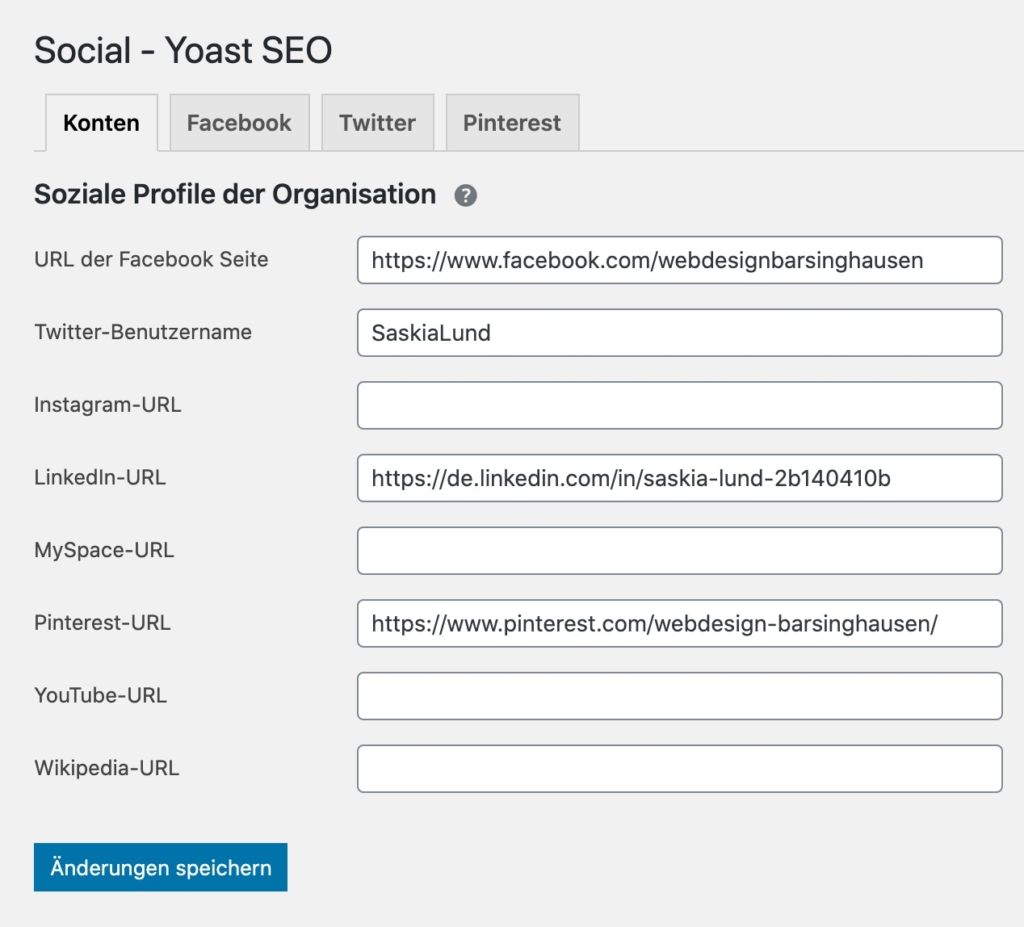
To link to Pinterest, you must some additional steps for verification carry out.
Social media preview
Social Media Preview is another powerful feature of Yoast SEO that helps you optimize your content not only for search engines, but also for social networks. In times where social media is an essential part of online presence, this feature plays a crucial role in how your content is perceived on networks like Facebook, Twitter and LinkedIn. In this section, I will show you how you can use the social media preview to optimize your posts and pages for social networks.
Why is the social media preview important?
When your content is shared on social media, first impressions are crucial. An appealing preview image, a well-written title and a meaningful description can make the difference between users clicking on your link or scrolling further. The social media preview in Yoast SEO allows you to see exactly how your content will appear on different platforms and gives you the option to customize this display.
Functions of the social media preview
You can use the social media preview to make specific settings for various social networks:
1. customization of title, description and image for Facebook and Twitter:
- Facebook preview:
You can customize the title, description and preview image that is displayed when your content is shared on Facebook. This gives you the opportunity to create a targeted version of your content that is tailored to the preferences and expectations of Facebook users. - Twitter preview:
Similar to Facebook, you can also make specific settings for Twitter. Here you can also customize the title, description and image that is displayed when someone shares your content on Twitter.
2. automatic suggestions and manual adjustments:
- Automatic settings:
If you do not make any special adjustments, Yoast SEO automatically uses the SEO title and meta description of your content as well as the featured image as a preview for social networks. These default settings are often sufficient, but specific adjustments may be useful for important content or campaigns. - Manual adjustments:
You have the option of overwriting the automatic suggestions and making manual adjustments at any time. This is particularly useful if you want to create different versions of the content for different platforms or if certain images and texts work better on one social network than on another.
3. open graph and Twitter Cards:
- Open Graph (OG) tags:
Yoast SEO supports the use of Open Graph tags, which are used by Facebook and other social networks to control the display of your content. Through the targeted use of these tags, you can ensure that your content is displayed exactly as you want it to be. - Twitter Cards:
Similar to the Open Graph tags for Facebook, Twitter Cards use special meta tags to determine how your content is displayed on Twitter. Yoast SEO allows you to set and optimize these tags so that your tweets with shared content stand out.
How do you use the social media preview optimally?
To use Yoast SEO's social media preview effectively, you should consider the following best practices:
- Targeted customization for different networks:
Think about which target group you want to reach on which social networks and adapt your preview content accordingly. Facebook users, for example, often react positively to emotional or visually appealing images, while concise and informative texts are more important on Twitter. - Use of high-quality images:
Make sure that the preview images you choose for your content are of high quality and meet the recommended size and resolution of the respective platform. A blurry or inappropriate image can cost potential clicks. - Consistent brand message:
While customizing content for different platforms, make sure that your brand message remains consistent. All titles, descriptions and images should reflect the values and image of your brand. - Testing and optimization:
Use Yoast SEO's preview feature to see how your content will look on different platforms and make adjustments as needed. Test different versions to find out which combination works best.
Conclusion: Maximize your reach on social media
Yoast SEO's social media preview is an indispensable tool when it comes to successfully presenting your content on social networks. By customizing the title, description and image, you can ensure that your posts and pages are shown to their best advantage and achieve the best possible reach. By using this function effectively, you not only increase the visibility of your content, but also the interaction and engagement of your target group.
Further resources on the topic of SEO for social media
- Yoast SEO: How to make the most of the social media preview
- Buffer: Best practices for social media visuals
- Hootsuite: Guide to optimizing social media posts
Connection to WordProof
At a time when trust and transparency on the Internet are becoming increasingly important, the integration of WordProof in Yoast SEO is a groundbreaking way to strengthen the authenticity of your content. WordProof allows you to timestamp your content based on the blockchain. This not only helps you to prove the integrity of your content, but also to gain the trust of your users and search engines.
Yoast SEO supports this integration seamlessly and offers you the opportunity to further optimize your SEO strategy by using WordProof. In this section, I'll show you how you can use this connection to make your website even more trustworthy and future-proof.
Why the connection to WordProof is important
The internet is increasingly flooded with content, and it is becoming more and more difficult to distinguish trustworthy sources from less reputable ones. WordProof helps you to prove the authenticity of your content by setting an immutable timestamp on the blockchain. This can be particularly useful to avoid copyright disputes, strengthen the credibility of your website and be recognized as a trustworthy source in search engines.
Google and other search engines are placing more and more emphasis on trust signals, and a verifiable timestamp can be one such signal that makes your content even more valuable in the eyes of search engines and users.
How does the WordProof integration work?
Set timestamp:
The integration of WordProof in Yoast SEO allows you to create a timestamp for each published post or page. This timestamp is saved on the blockchain and is unchangeable. This allows you to prove that your content was published or updated at a specific time and has not been tampered with since.
Representation of the time stamp:
WordProof offers the option of displaying the timestamp visibly on your website so that your visitors can see that the content is authentic and up-to-date. This transparency can significantly increase trust in your brand and your content.
Trust signals for search engines:
By integrating WordProof into Yoast SEO, you send strong trust signals to search engines. Content that is demonstrably authentic and unaltered can be given preferential treatment by search engines as it enjoys higher credibility. This can have a positive impact on your ranking, especially in an increasingly competitive online environment.
Best practices for using WordProof with Yoast SEO
To exploit the full potential of WordProof integration, you should observe the following best practices:
- Set regular time stamps:
Make sure that you regularly set timestamps for all important content. This is especially true for pages that are updated frequently, such as blog posts or news articles. The timestamp should be updated every time you make significant changes to a piece of content. - Make timestamps visible:
Use the option of displaying the timestamp visibly on your website. This increases transparency and strengthens the trust of your users. It shows that you are open about the topicality and authenticity of your content. - Communicate your trust strategy:
Let your visitors know why you use WordProof and how this is to their advantage. Explain that your content is secured by blockchain technology and that you take the integrity of your website seriously.
Technical aspects of WordProof integration
Implementation in Yoast SEO:
Connecting WordProof to Yoast SEO is easy and requires only a few steps. Once the WordProof plugin is installed and set up, you can manage it directly from the Yoast SEO dashboard. This allows for seamless integration into your existing SEO strategy.
Linking with the blockchain:
WordProof uses blockchain technology to secure your content. This requires a connection to a supported blockchain platform that stores the timestamps. The integration with Yoast SEO ensures that these processes run in the background without the need for additional technical knowledge.
Compatibility with existing plugins:
WordProof is compatible with most common WordPress plugins, including caching plugins and security solutions. This ensures that the integration works smoothly and that there are no conflicts with your existing website configuration.
Conclusion: WordProof as a confidence booster
The integration of WordProof into Yoast SEO offers you a unique opportunity to increase trust in your content and support your SEO efforts at the same time. By using blockchain-based timestamps, you can prove the authenticity of your content and position yourself as a trustworthy source in search results. At a time when credibility is becoming increasingly important online, WordProof can be a crucial factor in the success of your website.
Core Web Vitals support
Core Web Vitals are a set of metrics introduced by Google that measure the user experience on a website. They play an increasingly important role in search engine rankings as they directly evaluate the loading speed, responsiveness and visual stability of a page. Yoast SEO does not offer a direct setting for Core Web Vitals, but supports the optimization of these metrics through various features and integrations that can be embedded into your SEO strategy. In this section, I'll show you how you can use Yoast SEO to improve your website's Core Web Vitals to boost performance in search results.
Why the Core Web Vitals are important
Google has integrated the Core Web Vitals as central metrics in its ranking algorithm to evaluate the quality of the user experience on websites. The three most important metrics are:
- Largest Contentful Paint (LCP): Measures the loading time of the largest visible block of content on a page. A good LCP rating is less than 2.5 seconds.
- First Input Delay (FID): Measures the time it takes for the page to respond to the first user interaction. An FID of less than 100 milliseconds is considered good.
- Cumulative Layout Shift (CLS): Evaluates the visual stability of a page by measuring how often visible elements shift during loading. A CLS value below 0.1 is optimal.
Improving these metrics not only leads to a better user experience, but can also significantly improve your SEO performance.
How Yoast SEO supports the optimization of Core Web Vitals
While Yoast SEO doesn't offer direct control over Core Web Vitals, the plugin helps you optimize your site's structure and content to help improve these metrics. Here are some ways you can use Yoast SEO to improve your Core Web Vitals:
Optimization of content and media:
Yoast SEO helps you to structure your content so that it loads efficiently. This includes optimizing images and other media elements, which are often the main cause of poor LCP scores. Make sure you use Yoast SEO's recommended image sizes and formats to minimize load times.
Structured data and schema markup:
By implementing structured data and schema markup with Yoast SEO, search engines can interpret the content of your site faster. This can indirectly help the most important content to load faster, which has a positive impact on the LCP metric.
Avoid unnecessary scripts and plugins:
Yoast SEO helps you to reduce the number of plugins and scripts used on your website. A well-optimized website should only use the most necessary plugins to avoid unnecessary loading times. This has a direct impact on FID and CLS, as fewer external resources need to be loaded.
Mobile friendliness and responsive design:
Yoast SEO provides insights and recommendations to improve the mobile-friendliness of your website. Since Core Web Vitals are also geared towards mobile devices, responsive design is crucial. Yoast SEO helps you to ensure that your website performs well on all devices, improving the CLS metric in particular.
Integration with external tools:
Yoast SEO integrates seamlessly with Google Search Console and other analytics tools that provide detailed reports on your Core Web Vitals. You can use these reports to make targeted improvements. Yoast SEO helps you take the right actions based on this data.
Best practices for optimizing core web vitals with Yoast SEO
To get the most out of Yoast SEO and improve your Core Web Vitals, consider the following best practices:
- Regular review of the Core Web Vitals:
Use tools such as Google PageSpeed Insights or the Google Search Console to regularly check the performance of your Core Web Vitals. Make sure you implement the recommendations for improving these metrics. - Optimize images and media:
Use Yoast SEO's recommended image formats and sizes to optimize load times. Consider using lazy loading to load images only when they become visible, which improves LCP metrics. - Minimization of resources:
Reduce the number of plugins used and make sure that all scripts used are optimized. Remove unnecessary scripts that could increase the loading time and keep your website as lean as possible. - Mobile optimization:
Make sure your website works just as well on mobile devices as it does on desktop computers. Good mobile optimization not only improves the user experience, but also the core web vitals. - Continuous improvement:
Core Web Vitals are not a static metric. Google continuously adjusts its requirements, which is why it's important to work on optimizing your website regularly. Yoast SEO provides a solid foundation on which you can build your SEO and Core Web Vitals optimizations.
Integration of Core Web Vitals into the SEO strategy
Performance monitoring:
Rely on regular monitoring of your website's performance using Google Lighthouse or other appropriate tools that give you detailed insights into the Core Web Vitals. This data should then be incorporated into the continuous improvement of your website performance.
Optimization through caching and content delivery networks (CDNs):
Consider using caching plugins and CDNs to improve the loading speed of your website. These tools help deliver your website's content to the user faster, which has a positive impact on the LCP metric.
Code optimization:
Minimize HTML, CSS and JavaScript to reduce loading times. Yoast SEO can be used in combination with suitable tools such as Autoptimize or WP Rocket to optimize the code of your website and thus improve the Core Web Vitals.
Conclusion: Core Web Vitals as the key to better SEO
Core Web Vitals play a crucial role in modern SEO. By integrating Yoast SEO into your website optimization strategy, you can ensure that your content is not only strong in terms of content, but also technically compliant with current requirements. By implementing the best practices of Yoast SEO in combination with the optimization of Core Web Vitals, you can create a user-friendly, fast and stable website that impresses both users and search engines.
Tools
Under SEO → Tools you will find the practical toolbox from Yoast SEO.
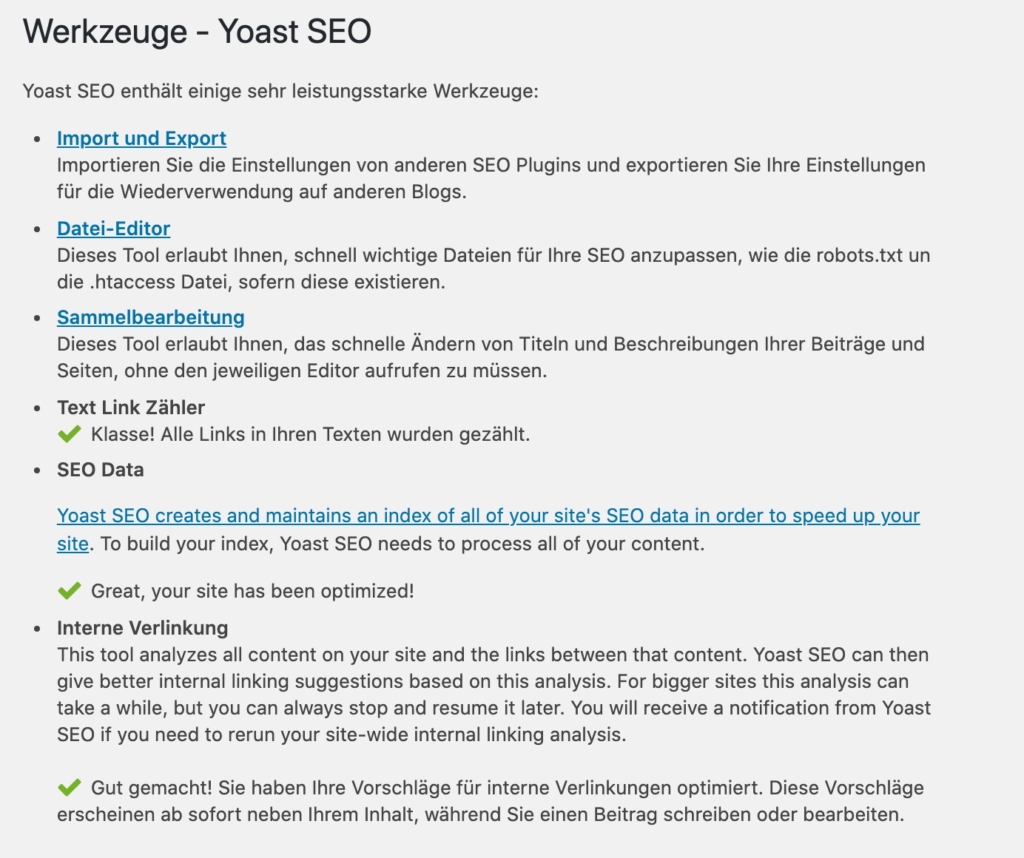
Import and export
You can use the import/export module to export your Yoast SEO settings (e.g. as a backup or for use on your other WordPress sites) or import them. For example, you could simply import the settings I recommend into your Yoast SEO and save yourself the work of configuring them. You can find out how to do this → here!
Yoast SEO Premium also allows you to easily import existing redirects: e.g. from the .htaccess file, from a .csv file or from other plugins.
File editor
Here you can easily edit your robots.txt and, if available, your .htaccess.
Collective processing
Mass editing allows you to view and edit the meta descriptions and SEO titles of all available pages and posts on your website at a glance.
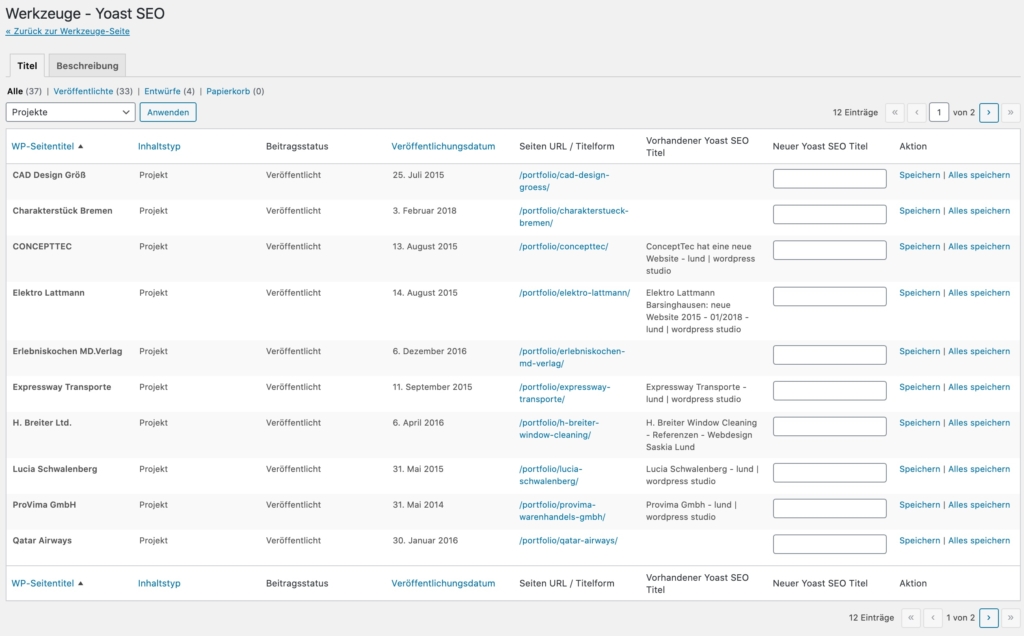
Your SEO titles and meta descriptions are the flagship of your website. After all, they appear in the search results of search engine services and are therefore the first thing a potential visitor sees of your website - before they even visit it. It is therefore highly recommended to maintain them well and carefully. Include the main keyword of the respective page/post in the description.
Premium
In the "Premium" section you will find an overview of all available Yoast SEO extensions. These are premium (paid) plugins that fulfill special SEO requirements:
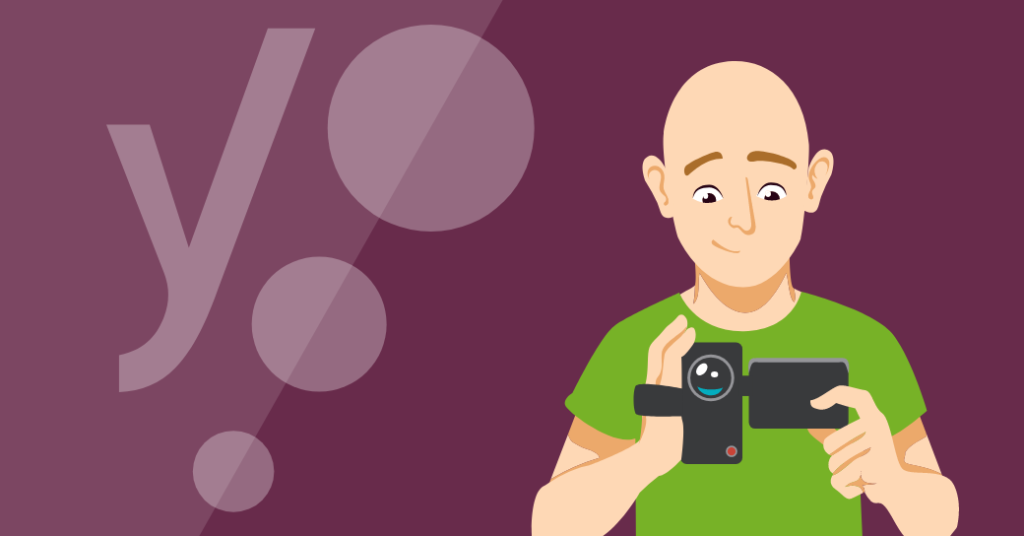



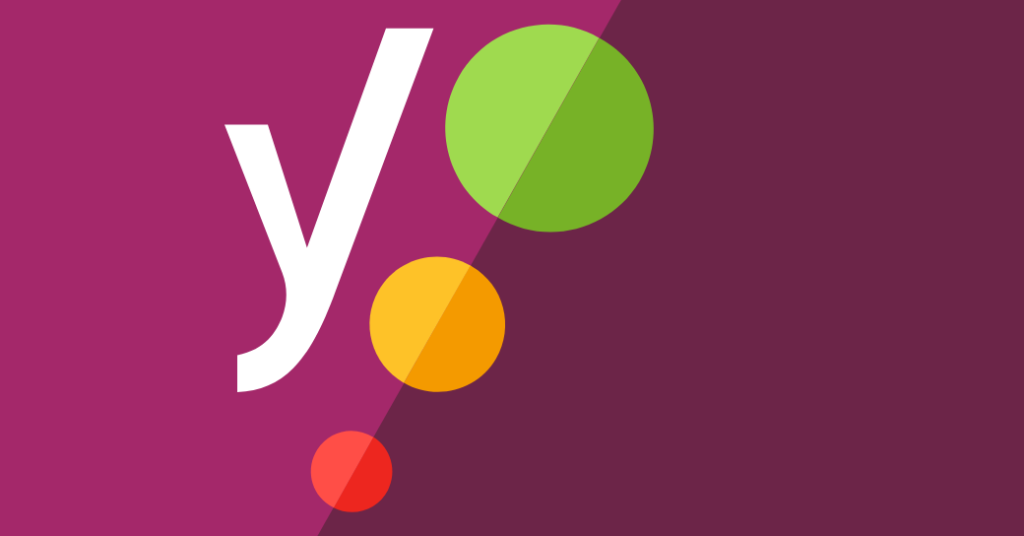
In case anyone is wondering, I have absolutely nothing to do with the Yoast company and am not paid by Yoast to update this article regularly for 5 years. I do this in my spare time because I enjoy it.
Simply import optimal start settings
Set up YOAST SEO completely with the help of these instructions. This is the best way to get to know all the functions and features of the plugin. It is better not to import prefabricated settings text data unseen!
You will still have to do some hard work anyway. The settings are the least of the problems:
- SEO → Display in search results → Enter company information and set up the corresponding links in the "Webmaster Tools" tab. (→ Instructions above)
- Enter title and metas
- Link your social networks
- Activate breadcrumbs → Anchor text for the start page (use your page name)
... and of course the optimization of each individual post and each individual page in the corresponding editing window. With the installation of Yoast SEO, an SEO box has been implemented there, which you can use to define the focus keyword (focus keyword / focus keyphrase) and optimize your post accordingly. Use the instructions in the Page analysis tab to prepare the content for SEO!
Further useful background information and basic knowledge as well as knowledge for advanced users can be found under the following links:
- Google Search Central Blog: for the latest updates and best practices from Google.
- Moz Blog: for deeper insights into SEO strategies and trends.
- Ahrefs Blog: for comprehensive SEO guides and advanced techniques.
- Yoast Developer Blog: for technical details on the latest plugin updates and their application.
Trust is good, control is better.

With the online tool seobility, you can put your own website through its paces in terms of SEO. Valuable insights can be gained even with a free user account. Yoast SEO offers numerous tools to enable good on-page SEO on your WordPress website, but ultimately there are many other "little things" that actually make up good search engine optimization.
The seobility Crawler helps you to find exactly these little things and errors with practical tips and provides you with useful suggestions for improvement. Try out seobility SEO Crawler
Do you have any questions?
Yes, the Yoast SEO plugin is extensive and YES, there really is a lot to adjust. All the texts for titles and descriptions alone... there is a risk that you will postpone the whole thing until tomorrow and let SEO be SEO. But don't do that, because the extra work is worth it!
At the end of the day, you want to use your webshop, your blog or even your homepage with blog and Webshop "sell" something in one form or another. Either an image, your services or your products, or everything at once.
Please share this article on your Facebook page, Twitter, Google+ or another social platform of your choice. Below you will find the share buttons. Sharing is quick and easy and I would really appreciate it.
Yoast SEO guide 2025 - Tips & guide for the best setup

Yoast SEO Plugin 2025: Step-by-step guide to optimal configuration. Tips & guide for the best setup and ranking with WordPress.
Course Provider: Person
Course Provider Name: Saskia Teichmann
Course Provider URL: https://www.saskialund.de/
Course Mode: Online
Course Workload: PT03H
Course Type: Free
Sincerely
Saskia Teichmann


Hello :),
really really good info text. I've been waiting for just such a text especially for Yoast :3.
In the first step, I was only interested in removing the snipped word that is automatically generated by yoast and ALWAYS appears at the end of the snipped word.
So I always have a stupid additional term in the snipped for ALL subpages and always the same one:
1.
Buy example - find out now | Example 2015 - Buy example <--
http://www.beipsielsseite-xyz.de
(here is the meta description)
2.
Buy a specific product - find out now | Example 2015 - Buy an example <--
http://www.beipsielsseite-xyz.de/unterseite
(here is the meta description)
and so on.... WHERE the hell does this snippet come from at the end (buy example)...
The header file does not work for me.
Is hacking a sure-fire thing?
Best regards and only the best
by checkmark I mean the "force rewrite" 😀
Hello Phillip,
Could you perhaps send me a link to your website by e-mail?
I would only activate force rewrite in an emergency, if nothing else helps. But I am sure that the problem with the duplicate title in your case can be solved in another way.
VG
Dear Saskia,
What a great article!
I just moved my blog from blogger.com to Word Press and Yoast was one of the first plugins I installed. Your guide helped me a lot to use it better.
I have a question: Before I moved to Word Press, I had already registered my blog with Bing Webmaster Tools and Google Search Console. Do I have to do this again now with Yoast?
Best regards
Valery
Hello Valery!
Many thanks for your praise!
Regarding your question: No, you do not need to re-register your website with Bing and Google Search Console if you have already done so. However, it would be a good idea to submit a new sitemap and delete the previous one, as your link structure has certainly changed with the move to a new system.
Best regards
Dear Saskia,
Thank you for your answer!
Valery
Hello Saskia!
Thanks for this detailed description, it helped me a lot and shed some light on the subject! Great site with added value!
Kind regards SusaLoca
Hello Saskia,
I've made a lot of progress with the info text. Great and thank you!
I have one more question:
How can I force a # before the post name in the URL or in the permalinks of the snippet editor?
It is a OnePage and if the URL is clicked on in the Google result, only the post appears and not the corresponding PageSection.
Thank you & LG, Katja
Hi Katja!
Thank you for reading 🙂
As far as I know, this is not possible with the snippet editor or the permalink editing window. However, you could use a redirect tool and enter a URL such as
http://www.deine-domain.de/sektion1so that then via 301 forwarding to
http://www.deine-domain.de/#sektion1forward.
The redirect plugin mentioned above should be able to do this for you.
Whether Google provides the page section as such in the snippet with a deep link (anchor link to the page section) is determined by Google. However, you may be able to use one of the following articles to encourage Google to list the page sections accordingly. Take a look at this article on the Google Developer Blog on the subject: Link! and this blog post on Searchengineland.
Best regards
Saskia
Hello everyone,
Thank you very much for your great contribution.
I have actually adopted almost all of your settings.
Now it is the case that when I want to enter my meta and title keywords, this unfortunately does not work because the form fields are not spit out. I only have the option of selecting my focus keyword in my WordPress SEO box. In the page content analysis it says that I have to enter my meta descriptions (H2 title etc.), but I don't have the fields and tabs to change or insert them. Do you have any idea why this might be? I am using Yoast SEO version 3.0.7.
Thank you very much
Hi and thanks for the praise 🙂
In order for the keyword fields to be displayed, the second checkbox must be activated under SEO > Title & Metas > "Other" tab: o Use meta keywords tag?
Is this checkbox activated?
Best wishes and a happy new year!
Thanks for the super quick reply! No, of course it wasn't. Thanks for that.
Now another question: Where can I set that the meta description can also be changed? Have I overlooked this too?
P.S. Happy New Year to you too and best wishes.
To assign an individual title or description for a post/page that should not be based on the scheme explained above, you can simply click on the title or description in the Yoast SEO box in the respective post/page editor window and start writing. A small writing tool icon should appear when you hover over the SEO title/description in the snippet editor.
This is new since the 3.x version of Yoast. Before, you had more obvious input fields 😉
Hello Saskia,
I can only agree with the praise of the others. One question - in my case, the layout of the meta description is not a box, but stretches downwards for ages. (Google Chrome as browser). Is there anything that can be changed?
Best regards
Daniela
Hello Daniela,
Thank you very much for the praise!
Do you have a screenshot of the layout? Maybe there is some CSS rule in your theme that conflicts with the Yoast Box.
Best regards
Saskia
Yes, I've seen it now. You constantly have it in front of your eyes and "can't see the wood for the trees" 😉
Thanks again for your help and of course for this useful guide to Yoast!
Best regards
Anas
Hello Saskia,
really great description, many thanks for that!
However, I have a question, in my Yoast Box only the following information appears: -Snippet Editor, Focus Keyword and of course Content Analysis. Information like SEO title and meta description are missing, do you have an idea what I could have done wrong?
Best regards
Helena
Hello Helena!
Thanks for the praise!
I just answered this question here a few days ago. Have a look at my last answer to Anas here in this comment thread 🙂
Best wishes and happy new year
Saskia
Hello Saskia,
Compliments, this is pretty much the best guide to seo by yoast I've found so far. Maybe you can answer one question for me. I am also using version 3.0.7, but the page evaluation/analysis is displayed differently for me and evaluation notes are displayed in German and English (mixed). What could be the reason for this? I'm using an affiliate theme from affiliseo - could it be because of that - or because I'm using the free version?
Thank you in advance, best regards René
Hello René!
Do you have a screenshot of what looks different to you? The interface in the current version has changed a bit visually compared to before 3.0.x
Since the 3.0 version, I also have English and German mixed in the Yoast backend as well as in the SEO box below the editor window in the respective page or post editing.
This is due to incomplete translation files.
Someone would have to sit down and complete the files....
I'll take a look at it later.
VG
Saskia
How do you do?
Does Yoast generally insert canonical tags? If so, can this be turned off?
Best regards Jürgen
Hello Jürgen,
Yoast SEO adds canonical URLs to most of the pages in your WP installation.
According to Yoast.com, it does this automatically and in 99.9% of cases you don't need to change anything in these canonical URls.
However, if you would still like to do this in individual cases, the Yoast SEO interface with the input field for your own canonical creation is available in every post and page editor window.
You can also customize the canonical elements of category, keyword (tag) or other taxonomy pages in Yoast SEO. There is a Yoast input field for this in the respective taxonomy settings page.
With a function in your functions.php you can use the filter wpseo_canonical and return false;. Depending on how you use the filter, you can then switch off certain or all canonicals.
Best regards
Saskia
Hi Saskia,
Thank you very much for your efforts. Apparently I didn't receive an e-mail notification, or I overlooked it, which is why I'm only reading it now. Sorry.
I had already found the corresponding code multi-line and integrated it into the function php.
I don't understand the point of canonical tags on pages that refer to themselves, or have I misunderstood something?
Servus
Juergen
Hi Saskia,
I have a tricky question about the search engines with which I link Yoast via ID.
As far as I know, both Alexa and Yandex are not compliant with German data protection laws in certain areas.
Do I have to make corresponding comments in my privacy policy when linking? Or is no further data collected by registering with the relevant search engines?
In this context - does Yandex have any relevance at all in German-speaking countries?
Thanks for the great summary and the answer!
Best regards,
Kevin Stephan
Hello Kevin Stephan,
the link is only set by entering the Yandex or Alexa IDs in the head section of your website as meta information. ( for Alexa e.g. meta name="alexaVerifyID" content="yourID" ) This information allows the Alexa crawler to clearly assign your website to your Alexa user account. Alexa is a monitoring tool that allows you to see your relevance ranking compared to all other websites. There should be no recording of any user data here, as your site is not extended with any JavaScript for this purpose. For the recording of user information, such as Google Analytics or the log files of your own server, an additional data protection clause is required. Google Analytics uses the tracking JavaScript code embedded on your own site to collect data and your own server, where the website is hosted, collects access and user data at least in error.log, access.log, vhost-errorlog and mail.log - without drawing conclusions about the respective natural person, but at least with IP.
Alexa or Yandex cannot actually have access to such information because the embedded JS is missing. Unless, of course, you would embed such a JS that allows Alexa and Yandex to track your visitors.
Therefore, it makes no sense for me to include a data protection clause for Alexa and Yandex - simply because there is no technical link to any tracking information.
This is not legal advice 😉
Best regards
Saskia Lund
Hello Saskia,
Thank you very much for this great article.
How long does it take to test the sitemap? It takes me over an hour, can that be?
And one more question. I noticed that you can also optimize the categories with Yoast. It then suggests that you add text and images to the category page. But where is this page then displayed?
VG
Johanna
Hello Johanna,
Depending on how extensive your sitemap is and how busy the Google service is at the moment, it can take longer for Google to test the sitemap.
Just keep checking back and refreshing the page.
If Google detects problems during testing, this will also be displayed afterwards.
As far as the category pages are concerned:
If no category archive pages are used in your theme and they are not included in your sitemap, you can do without this tip.
Best regards
Saskia
Thank you very much for this very informative and helpful text.
Dear Saskia,
Thank you very much for the great article! I have a question that has been bothering me for days. How do I remove the date from the snippet? I've checked all the boxes accordingly, but there's still this wretched date after "for mobile devices". What am I doing wrong?
Best regards, Carmen
Hello Saskia,
First of all, thank you very much for this comprehensive guide. I'm still very new to this profession and have built a WP site with great effort. When it comes to SEO, I'm pretty much stuck at the beginning - with the web tools. I can't get any further with ALEXA because after registering I'm only offered paid versions before I can even enter details about the site/company.
BING wants me to upload an XML file to my server - how do I do that? None of the 3 options is understandable for laymen like me and I don't want to simply copy a piece of code somewhere.
I'm going to try Google first, at least I'm already registered there.
Are there perhaps instructions somewhere that are aimed at total dummies?
I'm trying to bite my way through, but I'm very grateful for any small tips.
Best regards
Aga
Hello Agnieszka!
When you start with Google, as with the other search engine services, you must first verify that it is your website.
You are offered various verification options for this. One of these is, for example, uploading an html file to the base directory of your website. For this you need an FTP program (Windows e.g. Filezilla or under Mac e.g. Forklift) and your FTP login data.
You can find the login details either in your hosting account or in an email you received from your hoster.
So you log in with the FTP program and then upload the html file in question to your web space. What you then have to do under Google, I have explained under the point 02. generally quite extensively summarized. There you will also find screenshots of the Google verification mask.
If you get stuck at any point, just write again.
Alexa and Bing work in a similar way to Google. First verify and then you can set up your account. Some of the interfaces are a bit confusing. I agree with you there. It's really quite difficult for absolute laypeople to make sense of the information in these SE panels. But then there are experts for that.
Here you can find information on setting up your account with Alexa: Link!
And here you can find information about Bing:
Click!
Hello Saskia!
Thank you for the detailed article. I have set up yoast according to your instructions.
The question that concerns me: I run a regional magazine. Does the news plugin have so much impact that it's worth buying it?
Hi Marcus!
The NewsPlugin extends your blog, for example, with so-called microdata according to the schema.org pattern. Take a look here: https://schema.org/NewsArticle. This special HTML markup is required for Google News to correctly classify your articles and display them as news in Google search results. In order to actually be indexed in Google News, you have to "request" the entry of your website in Google News and if Google accepts your website, your articles will appear in Google News. However, for the site to be included in Google News, it must fulfill certain criteria. You can find out more about this under the keyword Google News in Google Search.
Alternatively, you could see if there are any other plugins that provide your articles with the schema.org markup and may even be free of charge.
Best wishes and have a great Sunday!
Hello,
Thank you very much for this detailed tutorial. I still have one or two questions:)
I haven't really understood the principle of Facebook Open Graph yet. Is there perhaps a short and precise explanation of what exactly it is supposed to do?
What should be the maximum size of the image under Facebook settings and what should be the maximum number of words in the description and title?
Hello Katja,
to Facebook OpenGraph:
The addition of Facebook OpenGraph metadata in the HTML head markup of your website (this is what the Yoast plugin does) ensures that the image defined as an OpenGraph image (og:image) is displayed on Facebook when a page is shared, for example. If no separate image is defined in the Yoast Toolbox in the page or post editor (e.g. in the size optimized for Facebook instead of the size defined for your website), the featured image (post image) is usually used for sharing. This image is then stored with the OpenGraph meta tag og:image in the head HTML of your website. And this is then recognized by the Facebook API when sharing content from your page. In this way, your content is optimally evaluated by Facebook, for example.
Other OpenGraph metadata is also stored. These are, for example
og:url, og:description and og:title.
The English names are already self-explanatory 🙂
You can find tips for the optimal Facebook image sizes in this helpful blog post: Ideal social media image sizes
If you have any further questions, let me know!
Many thanks for the very helpful article, which was created with a lot of effort!
You are welcome!
Hello Mrs. Lund,
I have spent the last two days working with your "instructions" and, among other things, FINALLY cleaned up the duplicate title display in the snippet and activated the google webmaster tool. I've been putting this off for months - but now it's finally working.
Thank you and greetings from Hamburg,
Kim Barthel
Hello Mr. Barthel,
I'm glad I could help you.
By the way, it's a funny concept to associate your field of activity with a "playing field" and to carry this through to the last detail on the website. Something new!
Good luck for the future!
Best regards
A great guide! Very simply written and easy to understand with pictures.
Many thanks and good luck
Daniel Weilert
Ladies and Gentlemen!
In the meta description something else is displayed than specified where can I change this
this text is given
Meta description (Description)
Panic breaks out when a blocked drain is noticed. Helpless: what to do? Drain cleaning tips - Drain cleaning made easy!!!
Hello Mr. Schulze-Dieckmann!
At what point is something other than the default displayed? Do you have a link to the page in question?
Does this only affect this one page or all pages of your website?
Hello Saskia,
great tutorial of the Yoast plugin!
But I have a problem with the indexing of the website. After I had set up everything in the Search Console, the site could be indexed by Google. All subpages were found, but the start page was not.
The start page is also the only page without a permalink. All other pages still have your page title.
Do you have any idea what the problem might be?
Many thanks and best regards
Duci
Hello Duci,
the URL of the start page is, at best, the domain of the website. So either I don't quite understand your question, or you've set something wrong. Have a look at the Settings section in your WordPress admin and then under "Read". What is set there? Is your start page the dynamically generated blogroll? Or have you set a static page? If a static page is set, then check the YOAST box in the page editor to see if you have set the indexing of this page to noindex. You could also have set the non-indexing in the sitemap settings in the YOAST SEO menu. To do this, however, you would have had to enter the page ID of the start page in the field for all pages not to be indexed. I don't think you did that, did you?
The Google crawler usually uses the start page or the index page under your domain as the "entry point". It would therefore be extremely strange if it could not see the start page... it then crawls from there and searches the content and code for other linked URLs, for example. These can be external and internal links (e.g. your menu). Starting from the home page, it then visits all the other pages linked there. And on the respective subpages, it then visits the other pages linked there, and so on and so forth.
If it finds your other pages, it was previously on your home page. Theoretically, it cannot find any pages that are not actually connected to the active website somewhere via the primary instance (your index page).
Hope what I have written makes sense to you
Best regards
Saskia
Hello Saskia,
Thank you very much for your feedback! I just went through your instructions again, let google do its work and lo and behold, it works! So far anyway. I hope it stays that way.
The start page is a static page and indexing was allowed in all important and relevant places before the problem. Unfortunately, I can't tell you exactly what the problem is.
I'll just have a look over the next few days to see if everything runs smoothly.
Thank you again for your feedback.
Best regards
Duci
Hi Saskia, thanks for the informative and detailed instructions. However, I have a problem: I entered everything in the snippet editor a long time ago when creating a blog post and YOAST also displays "green". However, when I search on google, something completely different appears. Could it be that the template I am using is preventing it from being read properly? It is this page: http://www.hochzeitsfotografleipzig.de/2016/09/als-hochzeitsfotograf-im-faktorenhof-eibau/
Hello Alexander!
Unfortunately, only a 404 error is returned when your link is called up.
Best regards
Saskia
Hello Saskia, thank you very much for the great article!!!
You use the following in your meta description template: "%%excerpt%%". Which excerpt is displayed in the search results with this setting?
Hello Ralf!
Thank you for your praise!
%%excerpt%% reproduces the text in the excerpt field of the WordPress editor or generates a corresponding text excerpt from the first characters in the content editor of the page/post, which is then output in the meta description.
Best regards
Saskia
Hello Saskia,
Thank you for the detailed and comprehensive article. Unfortunately, when I create an existing / new post in the YoastBOX, the "analysis traffic light" remains gray and no optimization offers are suggested to me under Analysis.
I also do not see the Fokcus keyword mentioned above.
In the Yoast Box is only: SEO Title, Permalink, Meta Description.
I use Yoast in the "Free" version with the latest version.
I would be grateful for a tip on how to solve my problem 😉
Greetings Simon
Hello Simon,

have a look in the WP-Admin under
SEO > Dashboard > Tab: Features
to check whether you have inadvertently deactivated the keyword analysis function.
Best regards
Saskia Lund
Thank you for all the information.
I would have a problem with "duplicate content".
The page is an OnPage.
I always get the message in the seo testers that the content is duplicated:
Example for Doppler:
http://domain.de/
http://domain.de/test
How can I make the setting that only the OnPage http://domain.de/ appears and the underside is not scored twice.
I have already tried it with the "canonical URL" option:
I have written the main page in the subpage.
Then the duplicate content is gone, but the link structure is wrong.
I hope someone here can help me.
Hello CodeX!
Which website is it specifically about? Is there a link from domain.com to domain.com/test?
Best regards
Saskia Lund
Hello Saskia,
Thank you very much! A great article!
My problem is that google builds the meta text itself, although I have entered my own in the snippet. I also sent the robots over it again a few days ago. Nothing changes.
The pages were not changed afterwards, but were created with the Yoast snippet when the page was created.
I can't find the error. Do you have a tip?
Thank you!
Hello Mario,
with pleasure!
a link to the website where the problem occurs would help me.
Is it the site that you have entered in your URL link next to the user name?
Best regards
Saskia Lund
Hello Mrs. Lund,
Thank you very much for this great description! However, I have one question: if I don't index keywords, don't I also have to remove them from the sitemap? In other words, do I have to check the box for taxonomies (sitemap)?
Best regards
Hello Ursela,
Exactly!
The same applies to all other things that you do not want indexed: also exclude them from the sitemap.
Best regards
Saskia Lund
Hello Saskia,
Great description. Thanks for the effort.
Which social share plugin works well with Yoast.
At the moment I'm using the Tweet, Like, Google +1 and Share plugin, which can cause problems because of the openGraph code.
Hello Michael,
There are a few:
Monarch from elegantthemes.com for example. Or the Module in the Jetpack plugin from Automattic.
Best regards
Saskia Lund
Hello Saskia,
it doesn't show me the focus keywords field or the analysis in the YoastSEO box on all my pages. I've already searched through everything and compared it to the settings of other websites where it works (I'm a web designer). I haven't changed anything on the current one, but it just doesn't show these fields. Because the plugin doesn't do me any good without analysis or focus keywords (I don't mean the meta keywords, by the way). Do you have a solution for this?
Many thanks in advance for your help!
Fabian
Hello Fabian,
if something is not displayed and you haven't disabled any settings in the admin view (the little box at the top right "Customize view" on every WP admin page) or in YOAST SEO, e.g. under SEO > Dashboard > Features, I'd guess a plugin conflict. I know that this is always a bit annoying, but the only thing that helps is to deactivate all plugins, then reactivate them one by one to see which one is the culprit.
Good luck
Saskia
hello Saskia, I have installed the plug in, everything worked great and now I have written a new blog post and I can neither for this nor for the old, keywords (in the traffic light) enter, all fields (optimization of content, social and advanced) suddenly no longer active.... What is the reason for this?
Thank you very much for your answer, LG Isolde
PS: Can I simply update WordPress and all plug-ins without any problems or would you advise against always updating?
Hello dear Isolde,

Have a look at my previous answer (with the screenshot to Simon). In one of the last updates of the YOAST SEO plugin, a few settings have been added that deactivate the keyword analysis and the SEO box itself, etc. by default.
Under SEO -> Dashboard -> In the Features tab, you must set the following sliders to Enabled:
If it still doesn't work properly, a plug-in conflict may be to blame.
Dear Saskia,
Your blog is the only one that addresses the issue of "switched off" traffic lights. So good work so far 😉
I have the same problem as Isolde before me. But I still can't get any further with your tips 🙁
I have used a template for 2 different websites. I have installed yoast 4.6 on both of them. On one website it works perfectly, on the other website the traffic light stays off - even though both sites have exactly the same settings. I have already deleted the plugin and then reinstalled it, but the traffic light is still off.
Do you have any other tips that could help me?
Best regards
ralph
Hello Ralph!
Which other plugins have you installed on the two blogs? Or which plugin have you NOT installed on the working Blocg, but which is active on the one where Yoast is not working properly?
Are both blogs on the same server or are they each hosted separately?
If separate hosting, are the php settings different?
And: do you have a link to the page where this doesn't work?
Hello Saskia,
the two pages are running on different servers and on the page that is not running, only the plugin "html special charackters helpers" is added. When I deactivated it as a test, nothing changed.
There are more plugins on the page that is running.
The side that runs: http://www.pidderlyng.de
The page is not running: http://www.jochum-egelsbach.de
LG
ralph
Is everything identical on both pages in the blog settings and in the Seo settings (YOAST)?
If not, where do they differ?
And how do the php settings differ? Please check the php info by creating a txt file with the name info.php and the following content:
to the root directory of both sites via Ftp.
You can then view all relevant php settings under domain.de/info.php.
Oh, and last but not least: are any javascript errors displayed in the browser console when you are in Wp-Admin?
Are any errors displayed in the error.log of the server when you are in the backend of the site?
Hi Saskia,
I have tried everything (except for the php comparisons - somehow it didn't work).
The yoast version is identical, all settings are identical and there are no error messages in the console (except for a css token).
But: Your tip with the error_log was good. It showed me a "php Fatal error: Allowed memory size" for the "revslider" plugin. Then I deactivated the revslider and finally the traffic light became active 🙂
On the website that works, however, I have the same revslider on it and it works perfectly there ???
I think that I will first make the yoast settings and then reactivate the revslider. Or will the yoast settings then become unusable again?
LG
ralph
Yes, there is an error in the code output. After the first angle bracket there must be no space between the bracket and the question mark. Then the PHP settings query should work.
On the page that you can then call up (in this case that would be: http://www.jochum-egelsbach.de/info.php ), if you press CTRL+F in the browser, you can search for
memory_limitsearch. Compare the php server settings with the blog at pidderlyng.de.Increase the value to 128M or even 256M.
In the upper section of the php settings page you will also find the path to php.ini where you can change this setting. Depending on your hosting provider, there may also be a way to access php.ini in your hosting panel, so that you do not have to/can do this directly on the server (depends on the hosting package).
EDIT: I have corrected the output error in the previous answer.
ok, thank you very much, I'll try it out a little later and let you know. I now have an appointment.
LG
Ralph
Hi Saskia,
Now everything is fine. I compared the two php.ini's and saw that the working page had a memory limit 4x as large.
Changing the size then caused new problems, because the site is on a T-online server and uploading a modified php.ini on these servers is a real challenge...
But in the end, thanks to your great help, I am very happy that everything worked out.
LG and have a nice WE
Ralph
Hello Saskia,
First of all, thank you for your detailed and sensible description, I have rarely read comparable documentation on this topic yoast.
I also have a burning question about this. It concerns readability. In addition to optimizing the search terms, this tool offers a readability analysis. In this readability analysis, there is this obligatory eye on the right-hand side under the respective points. If you now move the mouse over the eye, the following message appears: "Mark this result in the text." Perhaps I have overlooked something in the settings, but nothing is highlighted in the text.
First of all, thank you very much for your effort and certainly promising answer.
Greetings Peter.
Hello dear Saskia,
Thank you very much for the Yoast settings guide and the effort you put into the blog.
I have just tried to import the "settings.ini" file into Yoast under Tools -> Import. Yoast then displays the message: "Settings could not be imported: For security reasons, this file type is not allowed."
Can you help me with how I can import your optimal settings into Yoast?
Best regards
Nicole
Hello dear Nicole,
To import the settings.ini, you must first compress/package the settings file into a .zip file. Then you can upload it in the YOAST backend. I have already packed the settings.ini as a zip file at the top of the article. You have probably set your browser to automatically unzip files when you download them.
Please remember that you will overwrite all your existing settings when importing a settings.ini. In the section on settings.ini, you will find precise instructions on what work still needs to be done after importing the settings.ini provided: to the section
Best regards
Saskia
Hello Saskia, thank you very much for all the information! I hope I haven't overlooked the following: Do I have to set something special so that the focus keyword is also output in the source code? Strangely enough, the Yoast plug-in only outputs the description, but not: meta name="keywords"
Hello Ute,
the focus keyword, which can be entered in the YOAST SEO box in the respective page/post, has no influence on the output of html code of your website.
The background of the focus keyword is simply that YOAST offers you a way to check the content (in the WordPress editor of the current page) of your page for the keyword entered and then make suggestions for improving your content text in order to make this focus keyword even more relevant within this page.
It is merely a checking tool for your content - nothing more and nothing less.
If, on the other hand, you want meta keywords to be displayed in the head of your page, you must check the box for "Use meta keywords tag" under SEO > Title & metas > "Other" tab, as explained in the "YOAST SEO META BOX" section of area 03.Directly to the section)
Then save. The meta keywords input fields are now available in the YOAST SEO Box.
I hope I have been able to help.
Oh, thank you very much! Because Yoast can't read our metaboxes, i.e. the editor is empty, the plug-in can only evaluate page titles and descriptions. Everything related to the content always shows errors anyway. That's why I thought that the focus keywords should also be visible in the code at the same time. Now I understand them as focus for my content, great. Great help!!!
Thank you very much for this comprehensive and above all very helpful article! It has helped me a lot with my blog 🙂
But I still have one question. Perhaps you happen to know a solution to my problem.
I have set an individual meta description for each post, but Google doesn't seem to accept it. It doesn't take over the description for the start page either. This is really annoying because it doesn't look good in the search results.
Do you know why that might be?
Hello Maria!
Please send me a link to your website and I will have a look at it.
Thank you very much for the quick reply.
Here is the link: https://riamarleen.de/
Hello Maria!
I've now had a random look at some posts and the required meta descriptions are included everywhere. When did you add the descriptions?
If this was only recently, you will probably have to be patient, because once Google has indexed some of your pages, it sometimes takes a while for changes to become visible. This can sometimes take 8-12 weeks.
You can try to speed it up by resubmitting your sitemap in Google Search Console.
I always define the meta descriptions directly when I write a post and usually don't change them afterwards. That's why I'm so surprised. Google hasn't even adopted the meta description for the articles I published in March/April.
In the meantime, the meta descriptions are no longer even transferred to Facebook when I share a post. Could this be due to the Yoast plugin or perhaps my theme?
Hello again Maria,
I've now had some time to look at your site again. But even on a second look, I can't find any external errors.
On the start page and also in your contribution pages there is a
head-area each have an exemplarily maintainedmeta name="description"-entry. So nothing should stop Google from using your meta descriptions. Here and there the meta description is a few characters too long. For example on the homepage. However, Google will then simply shorten it by the excess characters - so this is not an exclusion criterion.Even with an external SEO crawler, I can read your meta descriptions perfectly and could not find any significant errors. Take a look here:
Your SEO report
Hi 🙂
I am so glad that I ended up here 🙂
Thank you for your contribution!!!
While I was in the settings, I noticed that my mobile version does not work when I have yoast activated (and only then). Versions are all up to date and apparently the theme also supports the yoast plugin. Can you help me there..am desperate and can't find anything that helps me. Any idea what the problem could be? Lg
Hi Saranda!
What exactly do you mean when you say that the "mobile version no longer works"?
Are there any display errors then? A screencast or screenshots would be helpful 🙂
Hello Saskia,
For some time now, the "Focus Keyword" field no longer appears. I have already followed the usual procedures, but unfortunately I can't get any further. On the Yoast site itself or the support is exclusively in English and here I have some deficits.
Do you have any tips on what I can do to get this field back?
Thank you Armin
Hi Teichert!
Have a look at your user profile. If you scroll all the way down there, you will find some yoast settings where you can deactivate the SEO analysis, for example. This would then hide the keyword fields. If you have a checkmark in there, simply remove it and save your profile. If that was the "mistake", then the focus keyword field will be there again.
Otherwise:
What were the "usual procedures"? Deactivated all plugins except Yoast and switched to the default theme? Is the field back then?
If so, reactivate one plugin after the other and check the Yoast field after each plugin.
If the field disappears after reactivating a plugin, you have found the culprit.
If the field is still there after reactivating all plugins, change the theme back to your desired theme.
If the field then disappears, there is a theme incompatibility.
Hello Saskia,
After a long search, I saw that Yoast SEO can be deactivated under "Users". Since I haven't been using WP for that long, I hadn't even thought about it. But I also don't know how the box was ticked. Because I certainly didn't do it knowingly. But what else have you revised the layout???? Looks so different...
LG Teichert
Hello Teichert!
It's great that it's all sorted out!
Yes, I have redesigned my website a bit and updated this post in February for Yoast Seo 6.3.x. Just clear your browser cache if you haven't done so for a while. This way your browser will always load the latest CSS (design) and JS files.
Best regards
Saskia
Hello Sakia,
Yes, I clear the cache regularly, if not every minute ;0) But my last visit was some time ago. However, I immediately noticed the new design. Thanks again and keep up the good work. You are one of the few who reply so quickly and in such detail.
LG Armin
Hello,
This is a really good guide! Thank you very much.
I used to have wpSEO, but will now switch. Three questions:
- For the Premium package, you pay a one-off amount and get special functions in return. Updates and support for one year only. What happens at the end of the year? I assume that I will then have to pay for updates and support again. But if I decide that I'm happy with the normal version, what then? Am I then stuck with a plugin for which I no longer receive updates?
- What is the best way to proceed when switching: deactivate or uninstall wpSEO before installing Yoast, or only afterwards ...?
- Is there an AMP module on board?
Many thanks
John
Hello Johann,
Thank you very much for your praise!
As far as your decision to purchase the YOAST SEO Premium license is concerned, I can understandably only help you to a limited extent. Just have a look at this overview to. There you will find a table comparing the features of the Premium version with those of the Free version.
If your license expires and you do not extend it for a fee, you will no longer receive updates for the associated plugin. At least this is the case with time-limited support and update licenses - this applies not only to YOAST licenses, but also to most other Pro or Premium plugin licenses on the market. It is rather rare that you only pay once and then receive free updates for the purchased software indefinitely. The best-known example is the Microsoft Windows operating system. When a new version is released, Microsoft asks you to pay.
If an update license expires, it is advisable to deactivate and remove the associated plugin - at least from the point in time when an update is released that is security-relevant or compatibility problems with a new WordPress version occur.
After deactivation and removal, the free Yoast version can be installed and activated from the WordPress repository at any time. Meta titles and descriptions that have already been maintained will continue to be used by the free version. Only the premium functions are no longer available. If, for example, you are using the redirect module from the premium version, you should save these redirects somewhere before deactivating the premium version and then use an alternative plugin in which you then set up these redirects again... (see also the article above on this topic).
Under this and this Link you will find information about the YOAST license. And here you can find the applicable GTC when purchasing a Yoast license. For further information, e.g. how high the renewal costs for an existing license agreement are, you would have to contact Yoast directly 🙂
The same applies to the question regarding the metadata already maintained in wpSEO. EDIT:
In YOAST SEO, under Tools → Import and Export, you will find a tab called "Import from other SEO plugins". And here in the tab you can select wp SEO, among others. Yoast will then import the settings already set into the Yoast settings.
Topic "AMP"
Under the following link you will find a Helper pluginwith which you can link Yoast and the WordPress AMP plugin so that your AMP website pages contain valid meta data. You can find more information here: WordPress & AMP: part II
I hope I was able to help you
Dear Saskia ,
Thank you very much for the detailed answer!
So far everything is clear. Only regarding the licenses:
It's clear that the licenses run on an annual basis. But this is how it looks to me:
- a) Free: Limited range of functions, but ongoing updates
- b) License: complete range of functions and support, everything ends after 1 year. That's ok! But as I understand it, the updates also end then. With the consequence of having an upgraded plugin that is no longer updated ...
And that would make my stomach hurt...
Thank you!
LG Johann
Hello Johann!
Yes, that's exactly how it works. You pay the Premium license fee for updates to the Premium version and Premium support. This covers 1 year of updates and support. When the license expires, access to updates and premium support is deactivated by Yoast.
If you do not renew, you can activate and use the free version at any time as described. However, functions such as the redirect module and premium support will then no longer be available.
As I said, this license model is quite common in the software sector - especially when software updates have to be provided regularly. After all, someone has to permanently program and further develop it, and in this case adapt it to new SEO practices, adapt it to new WordPress versions, etc.
This is why premium and pro plug-in providers generally opt for the time-based license models described above.
Thank you very much for your quick reply ... I'm really amazed 🙂
I may have expressed myself incorrectly: the license model is of course ok!
I was concerned that without renewing the license I might be left without updates. But as you write: Downgrade to the limited free version with its updates.
Thanks for the clarification 🙂
A good night to you
johann
Gladly, gladly.
Good night too!
VG
Saskia
Perhaps a little tip:
If you want to, you can also use the freeware until there are discounts on the Pro version.
This is usually the case during Black Friday and Cyber Monday in November 😉.
Hello
When I call up my page, the page where the cross is to close it appears at the top in Firefox, Chrome etc.. But if I just hover over it, the page title appears but also the page title of the main page. Which does not fit at all. How can I change this?
It would be great if you could explain this to me.
Hello Sven,
I have described in detail how to set the page titles with Yoast in the Title & Meta section of the article above.
If you click hereyou will be taken directly to the appropriate section.
Just read it through again 🙂
Best regards
Saskia
Hello Saskia,
Thank you very much for this article. However, I have a question about the SEO box that you also show in the last screenshot. I used it for a long time, then it stopped working from one day to the next. It still appears under every post I edit, but there is no reaction when I click on "Edit code snippet". Do you know how this can be or what I can do? I have not changed the settings.
LG Hannah
Hello Hannah!
There may be a plugin or theme conflict.
How to find out about a plugin conflict:
The only thing that helps is to deactivate all plugins and switch to a standard WordPress theme (e.g. Twentyseventeen). The Yoast box should now work perfectly. Now reactivate your plugins one by one. As soon as the Yoast box no longer works after reactivating one of these plugins, you know which one is responsible for the error and can ask the plugin developer for help.
If the Yoast box still works after reactivating all plugins, then switch back to your actual theme. If the Yoast box then no longer works correctly, there is a theme conflict and you should contact the developers of your theme for help.
Best regards
Saskia
Hello Saskia,
First of all, thank you very much for your great instructions for the Yoast settings, your effort and the great importable presets. I was already able to use them gratefully about 1 1/2 years ago.
The import worked back then, although I no longer know how 🙁
Now, unfortunately, I have problems:
When I try to import the complete .zip file (as you offer it for download), I get the message: "Settings could not be imported: No settings found in the file."
When I try to import the single "settings.ini" file (unzipped-for Windows) into Yoast, I have the same problem as Nicole above. The message appears: "Settings could not be imported: For security reasons, this file type is not allowed."
So both ways that I can imagine do not work to import the file. Can you tell me where my mistake lies? I'm completely stumped and just can't remember how I did it back then. In addition, I don't understand your instructions in the reply to Nicole 100%.
Kind regards
Reca
Hello Saskia,
Perhaps I can contact you again:
I have changed the setting in the setting under:
> Social > Twitter > The standard card type to be used
selected: Summary.
But it always appears in the source code and in the display on the start page, in the post only a "twitter:card" content="summary_large_image" is displayed...
What am I doing wrong?
Hello, thank you very much for this detailed guide - but unfortunately I can't find most of the screenshots in my YOAST SEO 7.1, apparently the plugin has been completely redesigned 🙁
Hello Chris!
Yes, this post was just updated recently (end of February) for version 6.8 and just 3 weeks later Yoast 7.0 was released
I will therefore be revising the article for the current version shortly.
Maybe just ask your question here in the comments if you have a question that the article doesn't answer (at least until I find time to update it).
Hello,
I would like to separate long words, including keywords, with the help of Softhypen. Unfortunately, Yoast-Seo cannot recognize these hyphenated words as keywords. Is this a bug or does hyphenation have an effect on Google searches?
Thank you very much for keeping the article up to date, it is really a great help and so perfectly illustrated!
I would also like to thank you for your detailed description. It helped me a lot as an absolute beginner!
Unfortunately, I don't have a meta description displayed either. I have already read above (2015) how this should be set, but this is not possible in my version (installed the day before yesterday).
Under the "Display in search" tab, almost everything in content types, media and taxonomies is set to show or yes. This also includes all references to meta descriptions.
Why is it not displaying the meta description field?
Yoast Seo also reports that the keyword does not appear in the first paragraph, even though it is used several times. It also does not recognize internal links, even though they are present. What is the reason for this again?
And finally, one more (probably very stupid) question: Where do I set the focus keyword? Can there be several?
Thank you so much!
@Reca @Gartenblogger Hanns @Annett,
Yes, importing the Setting.ini from Saskia doesn't work for me either. As far as I can understand here, the last customization of Saskia was related to version 6.8. Currently, i.e. now in May 2018, the Yoast SEO plugin has reached version 7.4.2. I would say that Yoast, together with its team, is developing its plugin so quickly that Saskia can hardly keep up. Too bad, I had hoped that the Setting.ini would finally give me control over the many settings. But I looked at my exported Stetting.ini in the coding editor and Saskia's Setting.ini and there are huge differences, if only in the number of lines.
Today I updated the article for the current Yoast SEO version. I have also adapted the settings.ini for the Yoast SEO 7 version.
It should work again now.
Best regards
Saskia
Hello,
Thank you very much for the detailed description. Really mega.
BUT, unfortunately my Yoast SEO looks completely different. I have the latest version, at least there is no update at the moment. And I don't have the premium version. Nevertheless, I don't have a lot of tabs. For example, I don't have the tabs about you, security, homepage, or the general tab in the dashboard. I only have three tabs in the dashboard, for example.
What could be the reason for this? Is Yoast SEO perhaps different for every WordPress theme?
I hope you can help me further 🙂
Kind regards
Nikki
Hello Nikki,
As promised, I have updated the article for the current Yoast version.
Best regards
Saskia
Thank you very much for the update!!!!
Hello Saskia,
lots of great tips from you!
Due to some error, the readability analysis can no longer be switched on. I have tested the language in both German and German (Sie). Unfortunately, the traffic light disappears with every switch position.
Do you have any ideas?
Greetings, Ingo
Hello Ingo,
Have you checked whether you have activated the SEO analysis? No traffic light without SEO analysis. (see SEO > General > Tab: Functions)
If the traffic light disappears, there may be a plugin or theme conflict.
This is the best way to find the error (but make sure you have the SEO analysis active before you start):
1. deactivate all plugins except Yoast SEO. > Now check if the traffic light is back. If not, step 1a. If yes, step 2
1a. Change theme to default theme. E.g. Twentyseventeen from WordPress > is the traffic light back now? If not: Bug found in Yoast SEO.
2. reactivate the plugins one after the other. After each plugin activation, check whether the traffic light has disappeared. If the traffic light has disappeared after activating one of your plugins, you have found the culprit. > Step 3
3. bug report to Yoast SEO due to incompatibility with plugin XY and request for feature for compatibility AND bug report to plugin developer of the plugin in question due to incompatibility with Yoast SEO.
Good luck!
Saskia
Hello Saskia,
Thank you very much for your detailed contribution. I have tried to do everything correctly and hope that I have understood the content to some extent. As a "hobby web operator", this is not always easy.
I have the premium plugin, which is also very helpful with the redirects. What I don't understand, however, is the "extension" for the Premium "Add keyword".
When I am asked to add a keyword, the following message appears: "Please enter an SEO title". If I were to follow this request, my previous entry (with SEO title) would be overwritten and the first or original entry would no longer be valid!
Maybe I'm overhearing something ... ? Sorry if my question is very stupid ... 🙂
Best regards and good wishes,
Sam
Hello Sam,
In the premium version of Yoast SEO, it is possible to set more than 1 focus keyword per page/post. (see no. 1 and no. 2 in the screenshot)
Yoast SEO then checks the content optimization of the respective page content for all focus keywords created in the Yoast SEO box.
The SEO title and the meta description always remain the same (see no. 4 in the screenshot). This is because the page remains the same. You do not change anything here after creating a new focus keyword;
you simply write a new focus keyword in the input field provided (see no. 3 in the screenshot).
Yoast SEO can then check the current page and give you feedback on what you should adjust so that this page is also optimized for this word.
I hope this helps a little.
Hello Saskia,
Thank you very much for your detailed answer, now I have understood this too!
Once again, good wishes and best regards,
Sam
Hello Saskia!
You write that you have deactivated the Ryte function.
If I now import your Settings.ini, the function is activated.
Or is the setting not affected by the ini at all, but only the settings such as page title template and the like?
Sorry, it was a mistake on my part.
But you still have a screenshot of 'Title & Meta' here, has it now been moved to the premium version, or is it still a relic from older versions of the article?
At least it doesn't seem to exist in version 7.6.1
You mean this screenshotor (the last interface screenshot pretty much at the end of the post)?
I found it still useful for this purpose, as the corresponding text section only deals with the view for the collective editing of SEO titles and meta descriptions in the "Tools" SEO menu. And this interface has not changed per se 🙂
But thanks for your suggestion anyway. Tiptop!
Best regards
Saskia
Hello Saskia!
I mean the screenshot after the paragraph 'I took the opportunity to change my snippet a bit. Hopefully it will be updated in the Google index in the next few days (or weeks).
Yes, exactly. It's simply a relic 🙂
Thanks for your tip!
Hi, unfortunately the file editor is missing. It is not displayed under Tools. I would be very happy if you could help me with this problem.
Hello Christine,
This could have various causes. Your WordPress installation may be a so-called "managed" installation (i.e. you have set up your WordPress via some app installation or another 1-click routine in your hosting panel). Something like this is offered by 1&1, for example. However, the managed installation prohibits the editing of .htaccess files etc. and then this Yoast file editor does not work or is not displayed.
So that you can still use the file editor, you must change the installation to standard if you have a managed WP installation.
I have dug up the following link to help 1&1 with this: Convert Managed WP to Standard (English)
Unfortunately, I can only "guess" how this works with your hoster and whether this is actually the problem in your case.
I wish you every success!
Best regards
Saskia
Hello Saskia,
First of all, thanks for the explanations, but I'm already failing at the beginning and hope I don't make a fool of myself 🙂 I'm currently trying my hand at the preparations, more specifically at the Google Search Console. I copied the number salad and now I don't really know where to paste it. You write in the Yoast SEO field for the Google Search Console and I think you mean a field in WordPress under SEO. But all the ones I've tried haven't worked and I'm slowly running out of steam... can you help me out? Would be very grateful.
Hello Anja!
In your WP admin area, navigate to SEO > General > Tab: Webmaster Tools
There you enter the number salad by "copying and pasting" it into the field provided for the Google verification code and save.
Here is a screenshot of the destination input field:
Hello Saskia,
First of all - SUPER description. However, I have a problem with the confirmation of the property. I have tried all possible variants (embedding HTML code. Confirmation via provider, confirmation directly via SEO in WordPress. The confirmation of the property simply does not work. For example, if I do the recommended way from Google and upload the HTML confirmation page to my FTP and then press the link, I get a 404 page. Do you know of any other ways to help? I just don't know what to do.
Best regards
Marco
Hello Marco!
Where exactly do you upload the html file from Google?
Maybe you could take a screenshot of your FTP directory?
It belongs in the "root" directory on the web server to which your domain points at your hoster.
Best regards
Saskia
Hello Saskia,
wow, what a clearly structured piece of hard work with comprehensible wording and clear instructions. - Thank you for finding your way through this jungle!
However, this is a beginner who wants to approach these topics step by step and now I'm hoping for help with my first hurdle.
I would like to change the permalinks and came across this tool:
https://yoast.com/research/permalink-helper.php
Everything looks so easy, but I can't get it to work despite several attempts. Hence my questions:
Is it correct to enter the main page in the first field?
fliesenfachbetrieb-wilke.de ???
In the 2nd field I have entered the ending of the existing permalink:
/?page_id=14
If this is not correct, please let me know what needs to be inserted there and how.
In the 3rd field "Your old permalink structure:" I leave the first option activated because that is the correct one.
By the way, the new ending should be "blog" in this case. But where/how can I now enter the new ending of the permalink?
If I now set this to "Custom" in the 3rd field below like this: /blog
then nothing happens.
Despite further research on the net, I can't find a solution. Hence my open request to the expert: Can you tell me what I have to do to make the change work? Thanks for the information in advance.
LG from Rainer from Solingen
Hello Rainer,
Do I understand correctly and you want to redirect your homepage (fliesenfachbetrieb-wilke.de) to another URL? That's what the tool you linked is for...
If yes, why? If no, what exactly do you want to achieve?
Best regards
Saskia
Hello Saskia,
Thank you for this detailed and easy-to-understand article on Yoast SEO. Finally some light at the end of the dark SEO tunnel 😉
I can no longer find the menu item "Title&Meta" in my Yoast version (9.2.1). Could you give me the exact path again? Or do I have to do this in the page itself in the Yoast Meta Box? And when will this be visible in Google?
If you could answer these questions for me, it would shed even more light on the darkness 🙂
Thank you very much,
Carola
Hello Saskia,
Lucky me to have found your instructions. We simply left out many settings in YOAST because some of the functions were not clear to us. Now we can see more clearly. Thank you very much!
Hello,
In the search console, the functionalities are currently reversed. Do I see that correctly?
The HTML tag appears under Recommended. In this case, the instructions differ from the version in the search console.
LG
Lothar
P.S.: cf. Answer above
Hello Lothar,
Thanks for the hint. Google changes things here from time to time. However, it is still possible to select a different method for verifying the ownership of a website in the Search Console - regardless of which method is currently displayed as the recommended method.
If the HTML tag is used, you can simply use the input field provided for this under SEO > General > Tab: Webmaster Tools and copy the Google verification code there. Save and, if necessary, delete the page cache and then run the verification check.
Best regards
Saskia
Hello,
I've been using the plugin for 3 years now, but unfortunately I've had a lot of problems with it. Currently it is the meta description. If I fill in the meta description under General, it automatically appears under all my posts. If I don't fill in the meta description, Google displays the meta description from my last post under my website. This was not the case before and is a further deterioration.
In the meantime, I would like to give the plugin a failing grade because the bug fixes have already cost me too many hours of my life and the constant updates have done more harm than good to my website. Everything has been changed in the backend, but nothing has changed in the front or writing program. The display is still bilingual (Denglish). Scroll worm alarm for longer posts and the support behavior is totally strange.
Kind regards
Hello Ronja,
The scenario you have described suggests that the theme you are using may not be programmed to be WP Codex-compliant. The Yoast SEO functionalities usually only show problems if such a theme is active in the WP installation or if other plugins are in conflict.
Which theme are you using on your WordPress site?
And what do you mean by "Everything has been changed in the backend, but nothing has changed in the front or writing program"?
Best regards
Saskia
Hello Saskia,
I am looking for information on the use of SEO tools under WordPress and found your site on Google during my search. First of all, the information that I use WordPress 5.1.1 and the AVADA theme. I currently have wpSEO as my SEO plugin. AVADA already offers the option to enter a page title, description and keywords in the backend. And I can also specify these on each individual page using the wpSEO plugin. My question now is whether the AVADA entries clash with the wpSEO (or YOAST SEO) entries or have a negative impact on each other? Should I rather leave the AVADA entries empty? Best regards Jens
Hello Jens,
I know the AVADA theme, but I don't use it myself in any customer projects.
What you could do would be to try it out.
To do this, enter something in the AVADA fields on one of your pages and also in the wpSEO fields. Save and then check the HTML of the edited page to see whether the meta tags of type title and description are written twice in the head area. If this is the case, you should decide whether you want to use the theme SEO functions or those provided by the plugin.
Best regards
Saskia
Hello Sam!
It is difficult to diagnose remotely via the comment function why you are seeing these messages.
Please contact Yoast support if you are using the premium version or, if you are using the free version, go to the community forum at wordpress.org in the Support -> Yoast SEO section.
Alternatively, you could first deactivate all plugins except Yoast and see if the messages continue to appear. If not, activate your plugins one by one and check whether the messages return after each reactivation. As soon as they are back, you have found the plugin with which an incompatibility is occurring.
If these errors continue to be displayed despite deactivated plugins, simply switch to the WordPress default theme TwentySeventeen (or another default theme... TwentyTwenty, TwentyNineteen... etc.). If the messages are then gone, it's because of your theme. And then you should contact your theme developer.
Best regards
Saskia
Hello Saskia,
Thank you very, very much for your detailed answer. I will follow your tips and hope that I will find the solution.
All good wishes for you and happy May 1st,
Sam
Hello Saskia,
I would like to remove the date that appears at the front of the search results. Mainly because a date also appears in the search results before my homepage. I have already deactivated the date display function everywhere in Yoast Seo and the page has already been crawled again, but the date of the last update is still displayed. Do you have any tips on how I could get rid of this?
Thank you and best regards, Chris
Hello Chris,
You would have to take a closer look at your theme and, if necessary, adapt the code as you imagine it. Unfortunately, this goes beyond any support I can offer via the comment function 😉
However, your theme developer may be able to help you.
Good luck
Saskia
Hello Katharina!
Google visits your site just like a "normal" visitor. Or at least very similar. You currently have a "Coming soon" page.
If you enter the verification code in the field provided in Yoast SEO, this entry will be displayed as a meta tag in the so-called head area of your website. At least if you display the regular WP pages.
Unfortunately, your Coming Soon plugin seems to display a page with an individual page template that does not contain the regular WordPress head. As a result, this meta tag is also not displayed.
You now have two options:
1. alternatively, you can select another verification method. For example, using an HTML file. You download this during the Search Console verification process and then upload it to your website directory via FTP upload. (Where the wp-config.php should also be located)
or
2. deactivate your Coming soon page for the duration of the verification process and display your homepage. So that the WP Head containing the Yoast SEO meta tag for the verification should be displayed.
Then try the verification again.
Good luck!
Saskia
Thank you very much for the detailed instructions! The step-by-step explanation helped me a lot to finally configure my Yoast SEO plugin correctly. Super clearly written!
Finally a guide that really explains all the important settings - and it's also up to date for 2024. The reference to IndexNow in particular was new to me and very helpful. Thanks for that!
Great article! Clear instructions and very up to date. I didn't know about the IndexNow support in Yoast - that's a game changer. Thanks for putting this together!
Hello Saskia,
Thank you very much for the great and specific tips.
But I still have one question. Perhaps you happen to know a solution to my problem.
I have set an individual meta description for each post, but Google doesn't seem to accept it. It doesn't take over the description for the start page either. This is really annoying because it doesn't look good in the search results.
Do you know why that might be?
Thank you for the informative article. Yoast SEO is an effective tool that significantly improves rankings and visibility when optimized correctly.
Hey, dude, how insightful! You've provided useful information about Yoast SEO that's easy to implement. I appreciate that.
Fantastic guide! I really appreciate how thorough you are with the Yoast SEO setup steps — from the general plugin activation, to fine-tuning settings like titles & metas, breadcrumbs, social network linking, and webmaster tools.
Detailed and very easy to understand!
Dear Saskia
Thank you very much for the great, detailed and clearly written article, which I have read from cover to cover. And now I have a few questions.
I have entered a code for Google Search Console verification with my web host. Is it possible to do the verification again via Yoast or will this cause a mess?
Regarding the taxonomy settings and how this affects Google indexing. I have turned off the keywords, but what about the "categories". On my site, the categories provide an overview of the articles on my site http://www.urlaub-in-daenemark.net (it's a news portal), which I have categorized under this category. How does Google handle it if I set it to "do not show in search results"? Does this affect the findability of articles? Do you know anything about this?
By the way, I edited the categories with Yeost (is that useful???), and now I have certain focus keywords for both the posts and the categories. (they were not displayed as "focus keyword already present").
Many thanks for your help already!
Best regards
Iris
Did you find this review helpful? Yes No
Hello Iris!
Thank you for your feedback and your questions!
1. verification of site ownership for Google Search Console
If you enter the verification code again in Yoast SEO, there will be no mess. Google offers you optional Verification methods: per
Even if you use all three methods, there is only one "property" for the respective URL in your Search Console (you should create both the www and the non-www variant and both with https and without, if your site is offered https encrypted).
2. on-page SEO for category pages
In your case, you should of course have the category pages indexed! Also check whether you can output the editing entries (category description) in your theme. If not, simply write to the theme developer and ask if they could extend the theme accordingly.
In your case, activate the display of blog categories in the search results.
In this context, please also be sure to take another look at the keyword canonical urls. However, explaining this in the comments would go beyond the scope of this article.
3. keyword optimization
If you optimize several pages on your website for the same keywords, this is counterproductive and even negative, as the pages take relevance away from each other. The same applies here: work with canonical urls and make alternative keyword optimizations if necessary.
Best regards
Saskia
Very helpful and interesting
Hello Saskia, your instructions are very helpful and interesting. So far I've looked at them but haven't implemented them yet. Can the settings also be used on the current SEO yoast version 9.4? I have the free version, not the premium version. Is this sufficient?
best regards Marlon
Did you find this review helpful? Yes No
Super instructions
Wow, what a great tutorial. Thank you very much. I only have one small problem: in the browser tab, the homepage only shows Home and next to it the title of the WordPress website. But the subtitle of the website should be next to the title. If I deactivate Yoast SEO, the title and subtitle are there. So I must have missed a Yoast SEO setting somewhere. I can't find it in the instructions either. What am I missing? Thank you very much for your help. Nadine
Did you find this review helpful? Yes No
Helpful instructions
Hello Saskia,
Thank you very much for your helpful instructions.
I get the following messages when I do another revision in Yoast Seo:
An error has occurred in the 'introductionKeyword' evaluation.
An error has occurred in the 'keyphraseLength' evaluation.
An error has occurred in the 'keywordDensity' evaluation.
An error has occurred in the 'metaDescriptionKeyword' rating.
An error has occurred in the 'subheadingsKeyword' evaluation.
An error has occurred in the 'textCompetingLinks' evaluation.
An error has occurred in the 'textImages' evaluation.
An error has occurred in the 'externalLinks' evaluation.
An error has occurred in the 'internalLinks' evaluation.
An error has occurred in the 'urlKeyword' evaluation.
An error has occurred in the 'keyphraseDistribution' evaluation.
The smilelys show red ... in the overview, on the "edit bar", but green ... yoast in the dashboard does not recognize errors ...
Perhaps you can give me a tip?
Thanks in advance,
sam
Did you find this review helpful? Yes No
Great help for complete beginners!
Hello Saskia,
Thank you very much for this helpful article. As a complete beginner with WordPress, it helped me a lot.
Best regards
Martin
Did you find this review helpful? Yes No
Thank you very much
for these details, it's very interesting, so once again much appreciated!
Did you find this review helpful? Yes No
Thank you very much for the detailed instructions.
I have been working with Yoast SEO Premium for a long time and can only recommend it to everyone. Based on your article, I checked all the settings again to be sure, thank you very much.
Did you find this review helpful? Yes No
Thank you for the detailed article.
Hello, I have now been able to adjust a lot of things, but I have the problem that the traffic light system does not start for me. Where a green smilie should appear, I have a green circle that is not closed and is constantly turning in circles. Do any of you have an idea how I could fix this?
Kind regards
Rico
Did you find this review helpful? Yes No
Hello Rico,
possibly a plugin conflict. Try deactivating all plugins except Yoast SEO. If Yoast then loads correctly, you can gradually reactivate all plugins. As soon as Yoast "spins" again after reactivating a plugin, you have found the culprit plugin. If you still see the loading snail, switch to a WordPress standard theme such as TwentyTwenty or TwentyNineteen. Then the loading snail should really be gone and everything should load properly. In this case, you should contact your theme developer.
Good luck
Saskia
Many thanks for these detailed instructions!
Dear Saskia,
I have read through and done everything, but I have a problem with the Webmaster Tools verification for Google. I have saved the verification code there and then when I go to https://www.google.com/webmasters/verification….
on the red button with
VerifyI always get the error message: Verification failed for https://annakateinteriors.com/ using the Meta tag method (less than a minute ago). We were unable to connect to your server.What am I doing wrong?
However, the site is already verified by the domain name provider at Google. Do I still need the meta tag verification?
However, I still get the message in the Search Console:
URL is not on Googleand the indexing request is always rejected.My page can be googled, but the wrong page description is still displayed, although I have executed all the other points in your description:
Example page -
This is an example page. It differs from posts in that it always stays in the same place and (with most themes) is displayed in the ...
Hello world! -
6 days ago - Hello, this is a comment. To start unlocking, editing and deleting comments, please visit the ...
I would be very happy about your answer!
Did you find this review helpful? Yes No
Thank you for these detailed instructions!
I'm currently stuck on one point: I want to set the link to noindex or nofollow for individual uploaded media (PDF or zip) in the WordPress media library. However, I don't have an SEO box where I could select this. And the premium version doesn't offer this either, does it? Where could I set this?
Did you find this review helpful? Yes No
Thank you very much
for this comprehensive guide to Yoast!
LG
Sabiene
Did you find this review helpful? Yes No
Superbly written with great attention to detail
Dear Saskia,
Thank you so much for the effort you make to write such great posts in addition to your dog walks and work. AND then replying to the comments too! So valuable 🙂 I wanted to solve the following problem with Yoast: I have a small online store, but I started years ago with a general blog. Now Google simply indexes EVERYTHING (which isn't bad in principle, the main thing is that people somehow get to the site (and then buy something)). However, the wedding category is now always displayed as a sitelink, which is pretty stupid, as there were only 3 personal posts about it and the store generally has nothing to do with weddings at all. However, I wouldn't find not indexing so great either, because - as I've already said - someone might still come to the site via an old post... Do you have any idea how I can implement this other than by not indexing? In general, Google stops looking at 3 trillion billion pages at some point and puts everything at the top of the sitelinks... but you shouldn't set the products etc. to non-index. I hope you understand what I mean and have an idea? 🙂 Best regards, Bella
Did you find this review helpful? Yes No
Helpful! Thank you
Hello everyone,
I found this site very great because I needed some good tips for Yoast SEO. I used some tips here and I am very happy with the setup. Thank you very much.
Did you find this review helpful? Yes No
Concrete and to the point
Hello Saskia,
Thank you very much for the great and specific tips.
I have a question about "Display in search results". I have not mentioned the location of my company here so far. Could it cause any problems in terms of SEO if I add it now?
Greetings and many thanks in advance,
Sylwia
Did you find this review helpful? Yes (1) No
Valuable tips for newcomers too!
As a newcomer to Seo, I am taking away some valuable tips. Thanks for that.
Lg Alisa
Did you find this review helpful? Yes (1) No
Wow, great website
... will also use this in the future 😉 THANK YOU !!!! Best regards Mia
Did you find this review helpful? Yes No
This is an excellent guide! Yoast SEO is a powerful tool, and proper optimization can significantly improve visibility and ranking. Thank you for the useful information.
Did you find this review helpful? Yes No
nice information
What are the main functions of the SEO analysis and readability analysis features in Yoast SEO, and how do these features help in optimizing content for search engines?
Did you find this review helpful? Yes No